New Project
To create a new project select the New Project option from the Projects dropdown menu or select the New button on the Projects page.
The following window will appear as a lightbox.
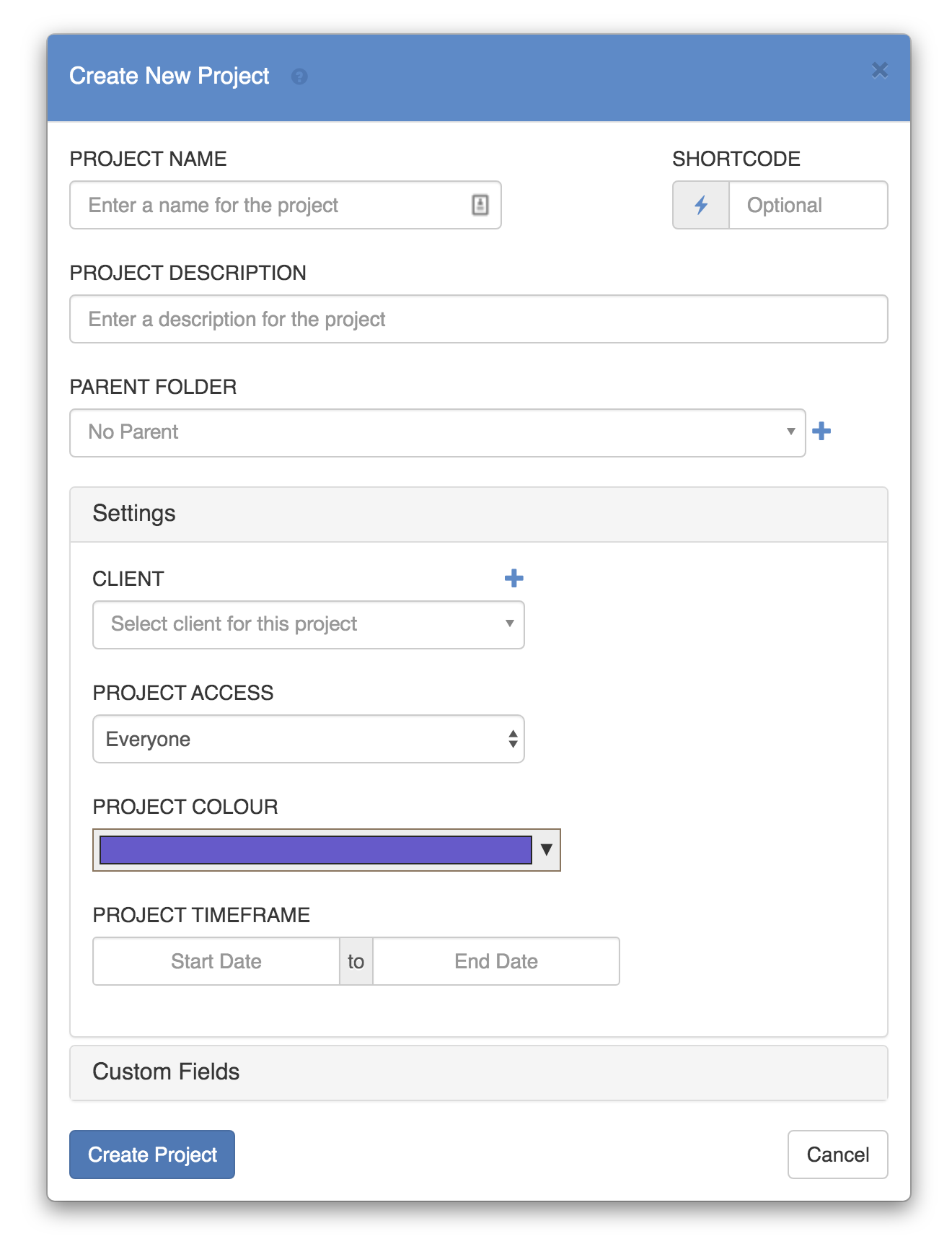
Project Fields
Project Name
By default the Project Name field is the only mandatory field. It should be short and succinct.
Shortcode
If you use project codes, you can fill out the Shortcode field with any codes that match your businesses workflow. If you'd like FoxOMS to incrementally generate unique project codes you can use the "Lightning Bolt" button to generate a new unique code. The starting number can be configured in the Project Module Settings.
Description
Can be used to add a small amount of additional information about the project.
Parent Folder
To keep your projects nicely organised in the projects menu, choose the appropriate Parent Folder the project falls under. If one does not already exist you can create a new folder by clicking the + symbol, select 'New Folder', Give it a title and then click 'Select Folder'.
Client
Select the client that this project belongs to. If you need to create a new client you can use the + symbol to create a new client without leaving the project screen.
Project Access
Under Project Access, choose the appropriate option:
- 'Everyone', allows all users to access this project.
- 'Invite Only', allows only the people you add to access this project.
Project Colour
Under the Project Colour heading, select a colour for your project. Any bookings linked to the project will be shown in this colour when 'Colour by project' is selected in the Schedule.
Project Timeframe
Under Project Timeframe, choose a start and end date for the project. This information will be displayed in a future version of FoxOMS.
Custom Fields
Any custom fields that have been setup for projects appear here. In my example I have a custom text field called Producer. Create custom fields in Administration -> Custom Fields
Once you've finished, click Create Project to finish saving the new project.