People
Tip
To access these settings, you will need to be in a group that has access to the Admin Module
How you keep track of people can be vital to running a successful business. You may wish to track everyone's contact details, including your staff, freelancers and clients. However you probably also want to give staff access to FoxOMS, but perhaps not to your clients.
FoxOMS has been designed to be incredibly flexible with how it handles people, and is able to deal with almost any scenario.
Types of People
Every person created in FoxOMS is by default simply a contact that can have emails, phone numbers, an organisation and a physical address attached to it. All these fields are completely optional so you don't have to fill out anything other than the first name.
Your staff, freelancers and clients will need to have other options selected so that they correctly appear in the various modules of FoxOMS.
There is no limitation to the combinations of options enabled for a contact.
Users
A person can then also be given access to FoxOMS, they can be assigned a User allowing them to login and view or edit the schedule, project or task modules.
Exactly how much access they get is defined by the group that they have been placed in.
Resources
If a person needs to be 'bookable' or assignable as a resource, this option can be enabled.
Clients
If a person needs to appear as a client in the various client menus in FoxOMS (on invoicess or quotes for example), this option can be enabled.
Tip
You can quickly see the different people types assigned to each person, by looking at the type column on the Admin People page
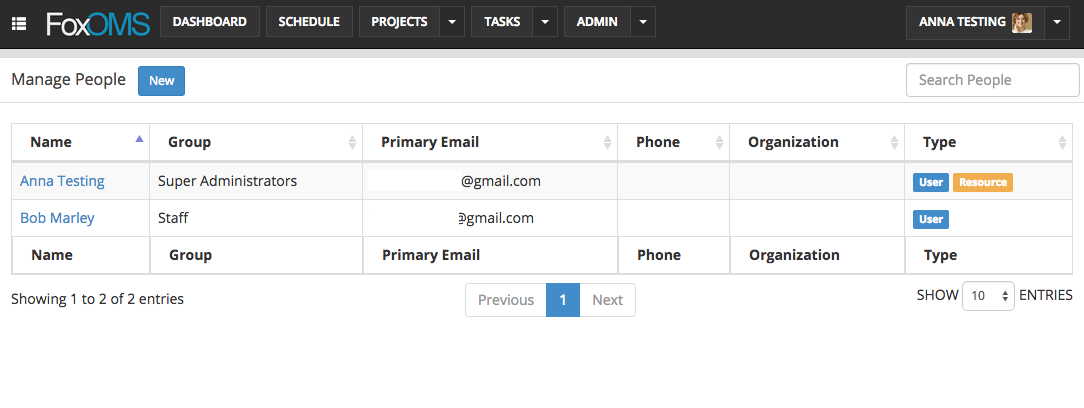
Create/Edit a Person
To add or edit a person, go to the Admin -> People page and click the 'New' button or click on their name in the people table.
The person sidebar will slide out. Fill in the required fields and click Save Changes.
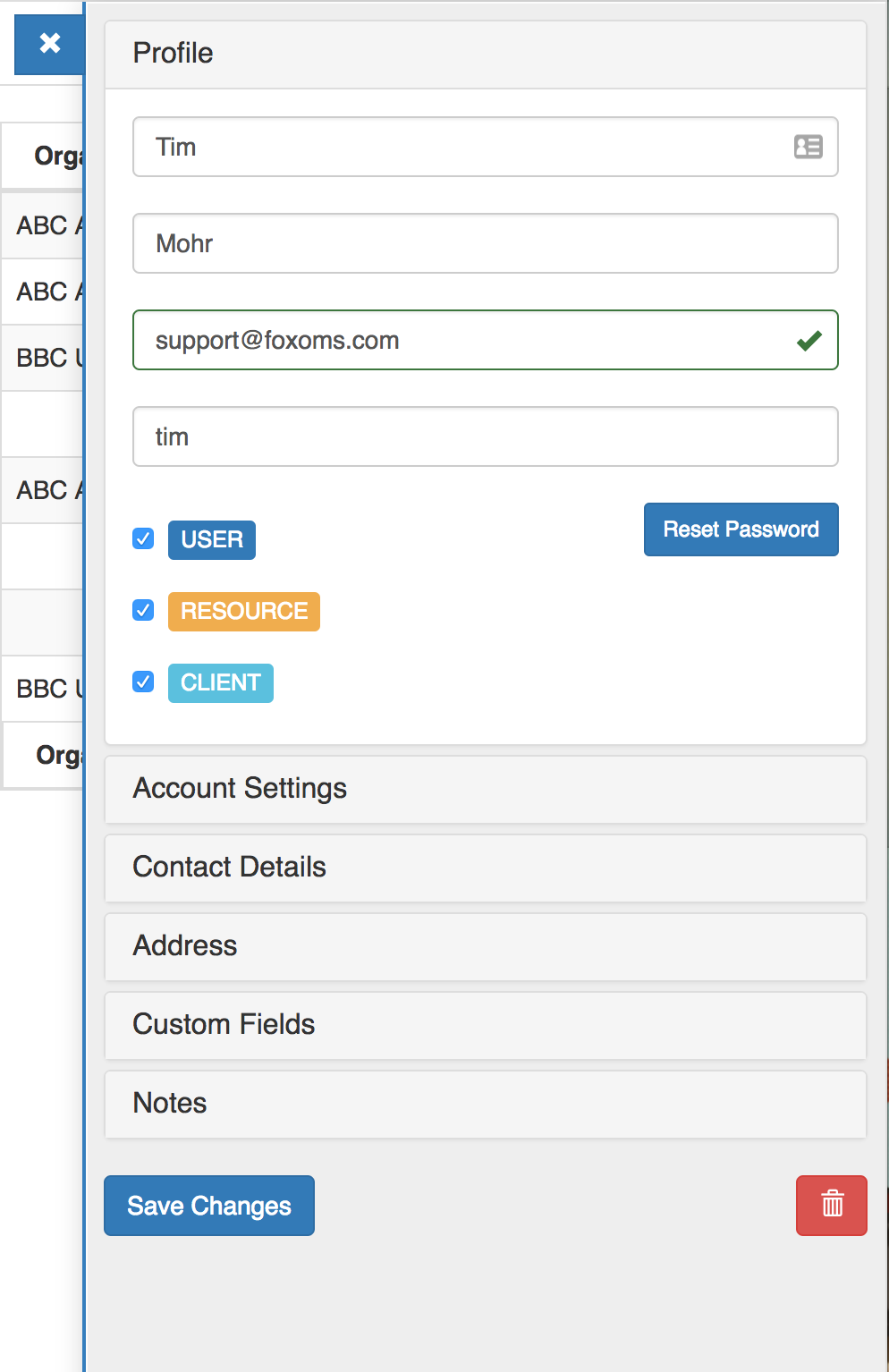
Profile Fields
| Name | Description |
|---|---|
| First Name | First name of the person |
| Last Name | Last name of the person |
| Primary Email | The best contact email address of the person |
| Username | Can be used by the person (if they are a user) to sign in with |
| User (Checkbox) | Check this to make this person a 'User' and allow them to login to FoxOMS |
| Resource (Checkbox) | Check this to make this person a 'Resource' and allow them to be scheduled and added to bookings |
| Client (Checkbox) | Check this to add this person to the various 'Client' menus throughout FoxOMS, like being added to invoices and quotes |
Account Settings Fields
Note
This panel is only shown if the User checkbox is checked
| Name | Description |
|---|---|
| Group | The group that this user will be assigned to |
| Login Method | Enable SAML login for this user. Only shown if SAML has been configured. |
| Account Expiry Date (Optional) | Date that this user will no longer be to login. |
Schedules
Note
This panel is only shown if the Resource checkbox is checked
Select the schedules that this resource should be added to
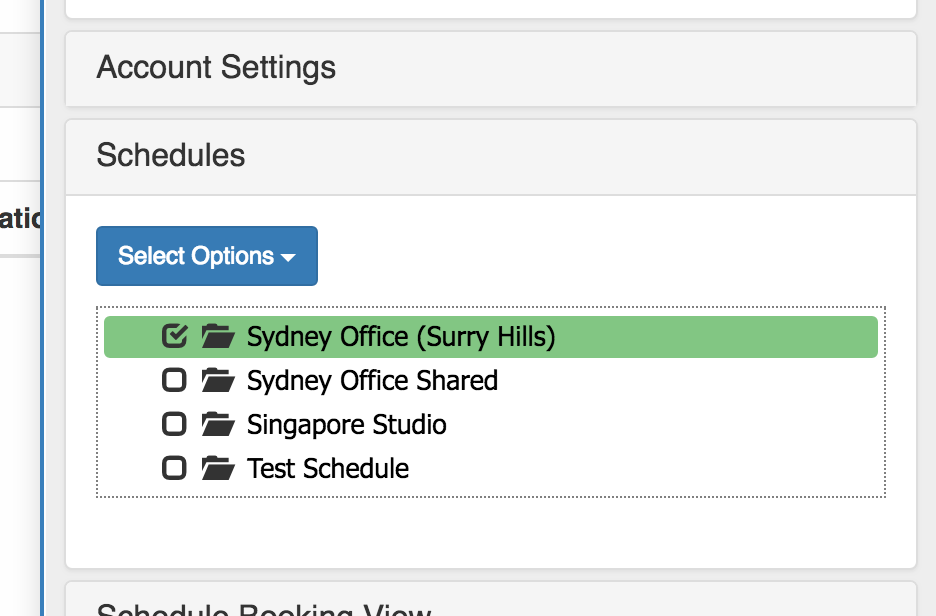
Schedule Booking View
Note
This panel is only shown if both the User and Resource checkbox is checked
Restrict the bookings that this user resource can see on the schedule. Options are:
- Can see all other bookings (default)
- Can only see bookings they are added to

Contact Details Fields
| Name | Description |
|---|---|
| Organisation (Drop-down) | Optional. Choose from an existing organisation or create a new one by typing |
| Alternate Email | Optional |
| Alternate Email 2 | Optional |
| Mobile/Cell Number | Optional |
| Work Phone | Optional |
| Home Phone | Optional |
Address Fields
| Name | Description |
|---|---|
| Address Line 1 | Optional |
| Address Line 2 | Optional |
| Address Line 3 | Optional |
| City | Optional |
| State | Optional |
| Postcode | Optional |
| Country | Optional |
You can also define additional custom fields for the people module, that will appear in a special 'custom fields' section.
Delete a Person
To delete a person open the edit form of the person and click the 'trashcan' button in the bottom right hand corner.
A confirmation dialog will appear for confirmation.
