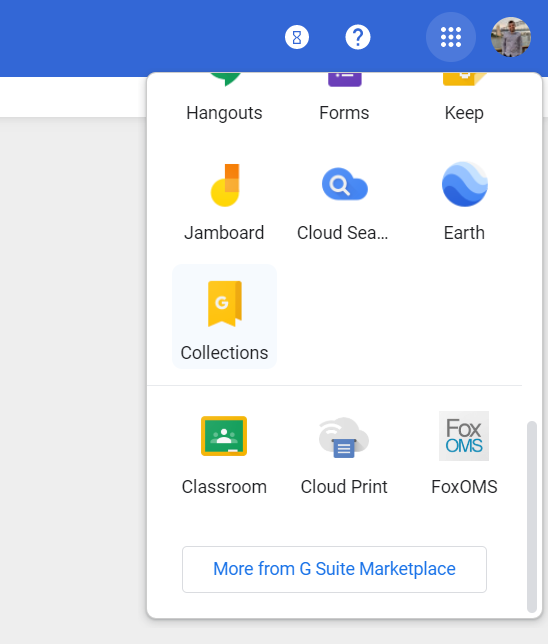GSuite
Manually configure GSuite
Add SAML App
-
Login to your GSuite Admin account and click on Apps → SAML Apps
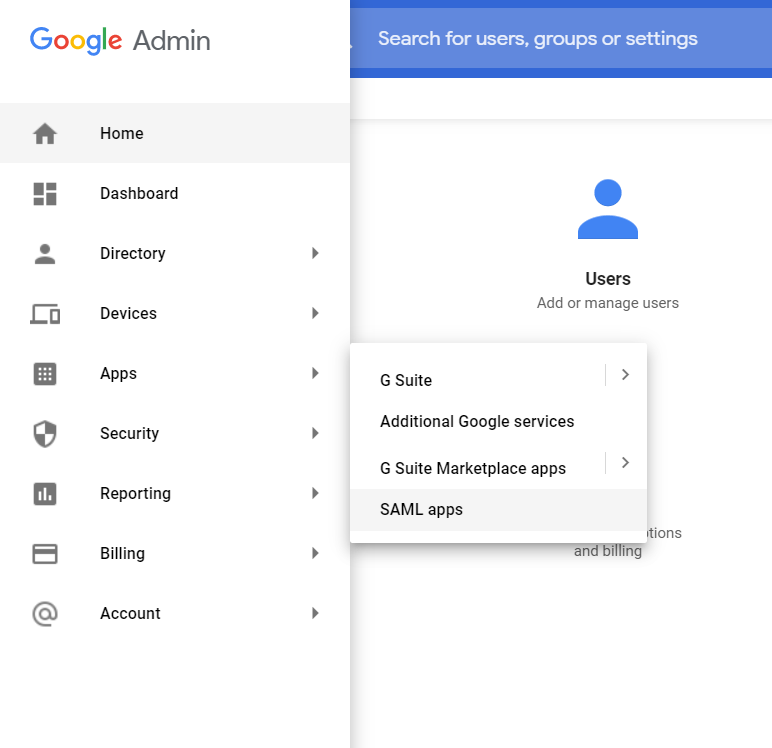
-
In the bottom, right hand corner, click the + icon to add a new SAML app
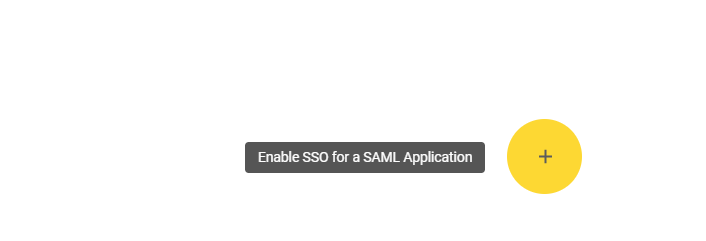
Setup Custom App
-
On the Enable SSO for SAML Application window, click Setup my own custom app
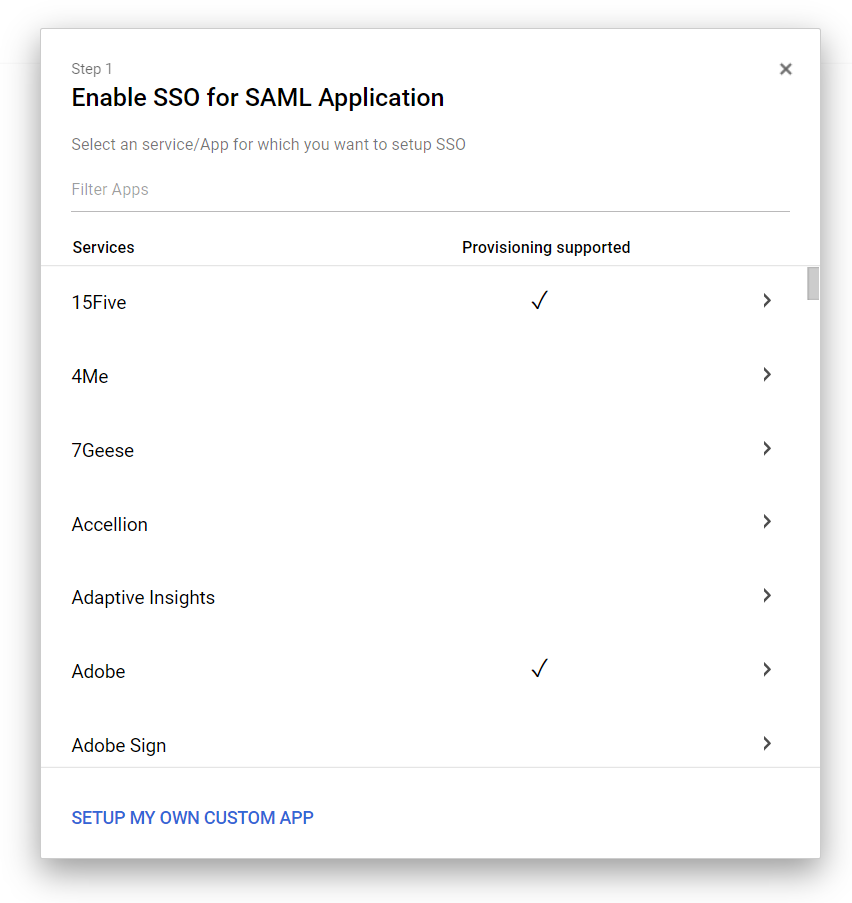
Google IDP Info
-
The second screen contains the Google IdP Information. You'll need to copy these settings into the FoxOMS SAML SSO settings page.
Please copy the following fields from GSuite to the corresponding field in FoxOMS.
SSO URL→IDP LOGIN URL / SSO ENDPOINTEntity ID→IDP ENTITY ID / ISSUER URL
You'll need to download the Certificate, open it in a text editor and copy the contents into the
IDP X.509 Certificatefield within the FoxOMS SAML settings.Click Next to continue
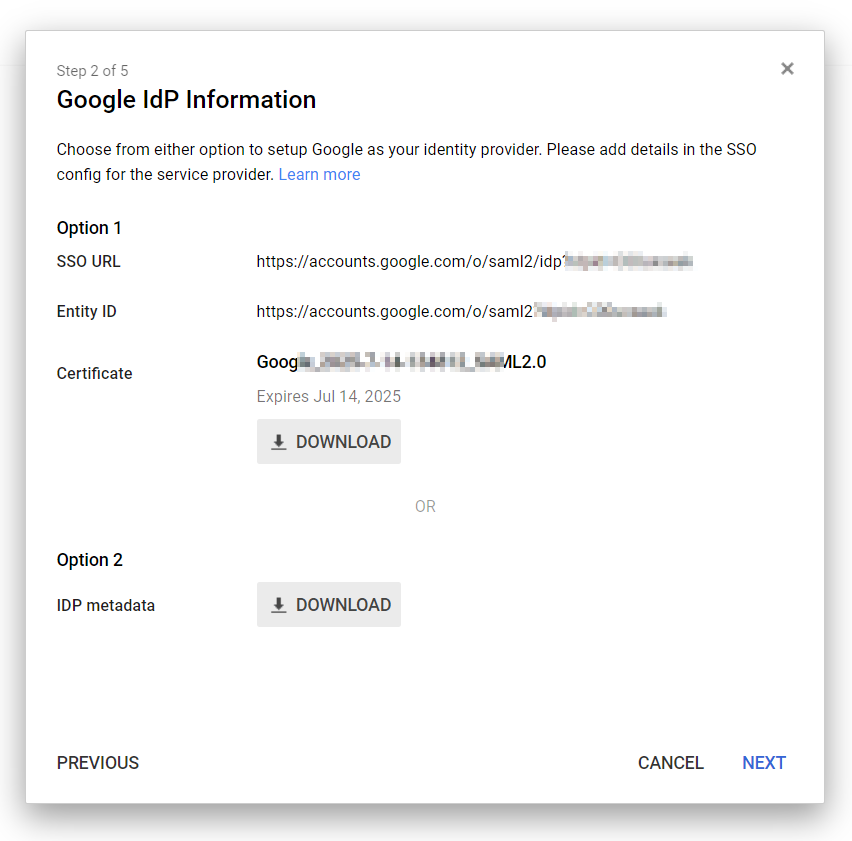
Basic App Info
-
On the third screen, please enter the name of the app as FoxOMS and put in an optional description. You can also upload a square FoxOMS logo. The logo can be downloaded from this link
Click Next to continue
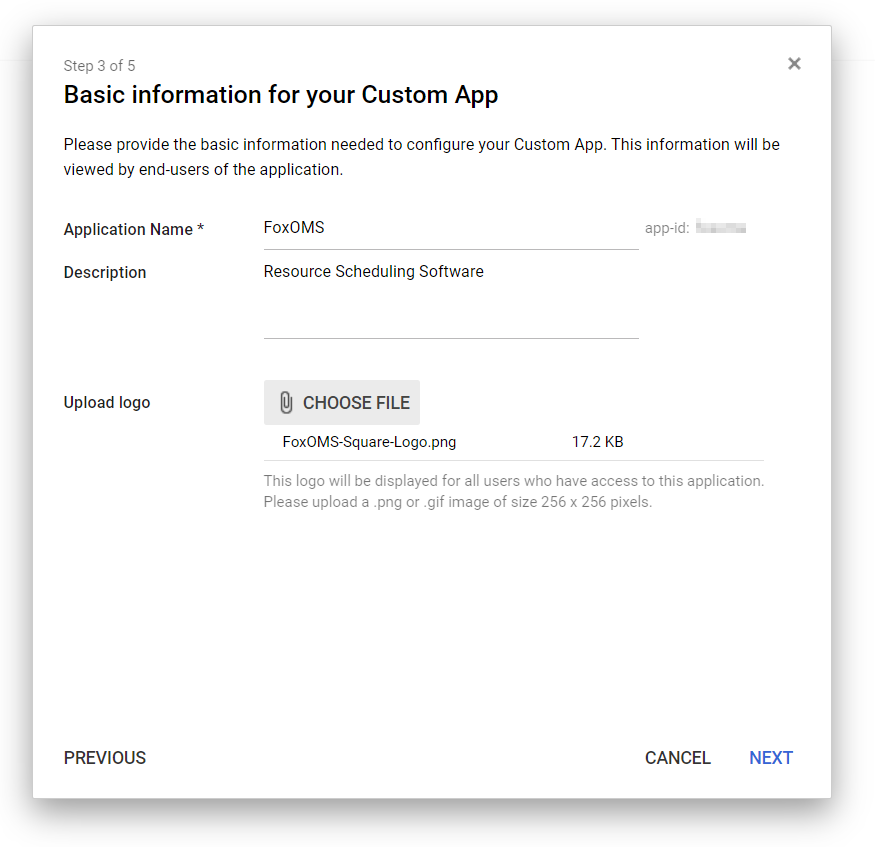
Service Provider Details
-
On the Service Provider Details screen, please enter the following details:
- ACS URL
https://YOUR-FOXOMS-SUBDOMAIN.foxoms.com/sso/acs- Entity ID
https://YOUR-FOXOMS-SUBDOMAIN.foxoms.com/sso/metadataPlease also confirm that Signed Response is unchecked and that the Name ID is mapped to
Basic Information → Primary EmailClick Next to continue
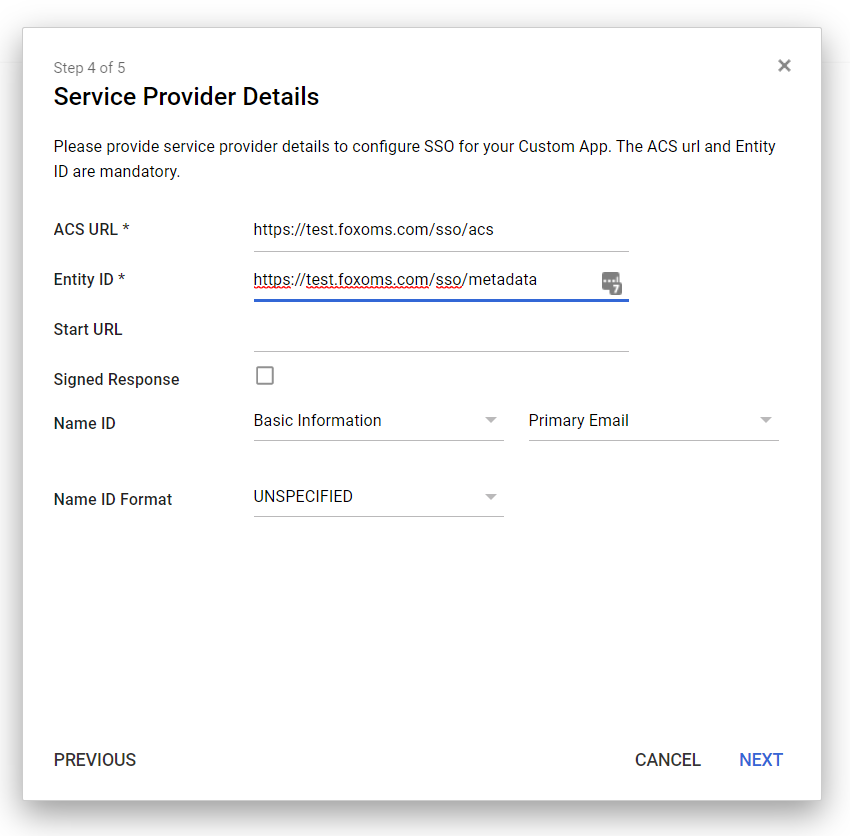
Attribute Mapping
-
On this last screen you'll configure the mapping between FoxOMS fields and GSuite profile data.
Please add the following mappings:
User.email=Basic Information → Primary EmailUser.firstName=Basic Information → First NameUser.lastName=Basic Information → Last Name
Click Finish to save the custom app
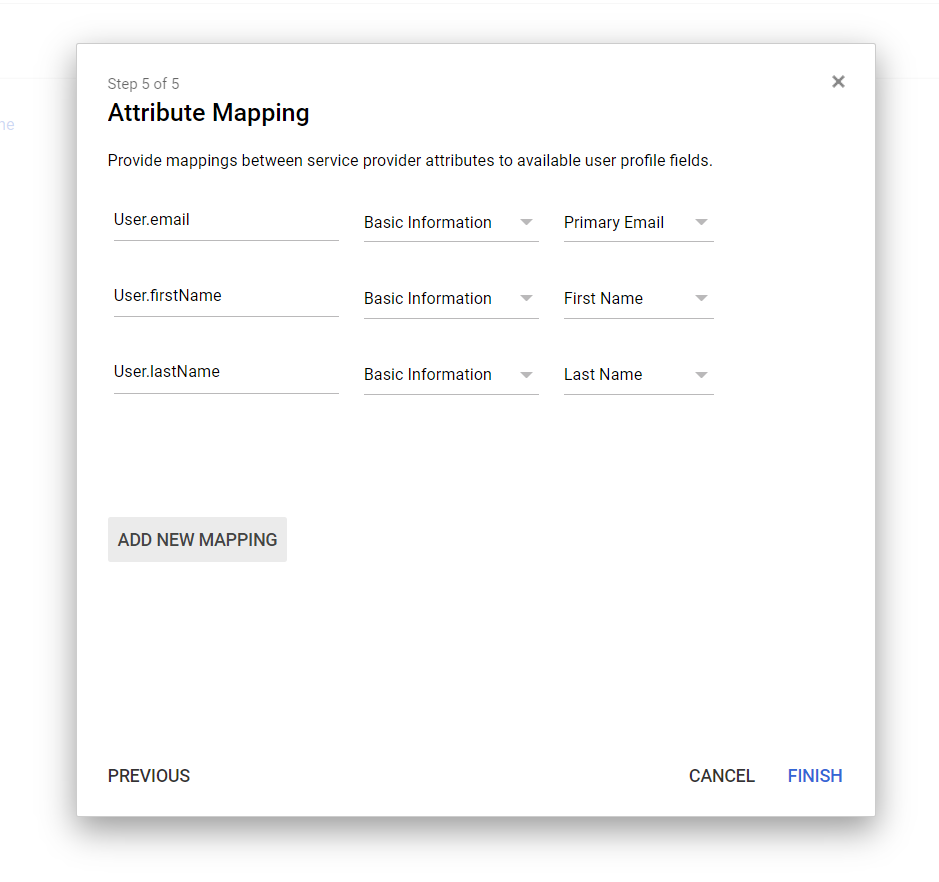
Enabling FoxOMS SAML App
Before you can use your GSuite accounts to login to FoxOMS via SAML, you'll need to enable the app within GSuite Admin.
-
Login to your GSuite Admin account and click on Apps → SAML Apps.
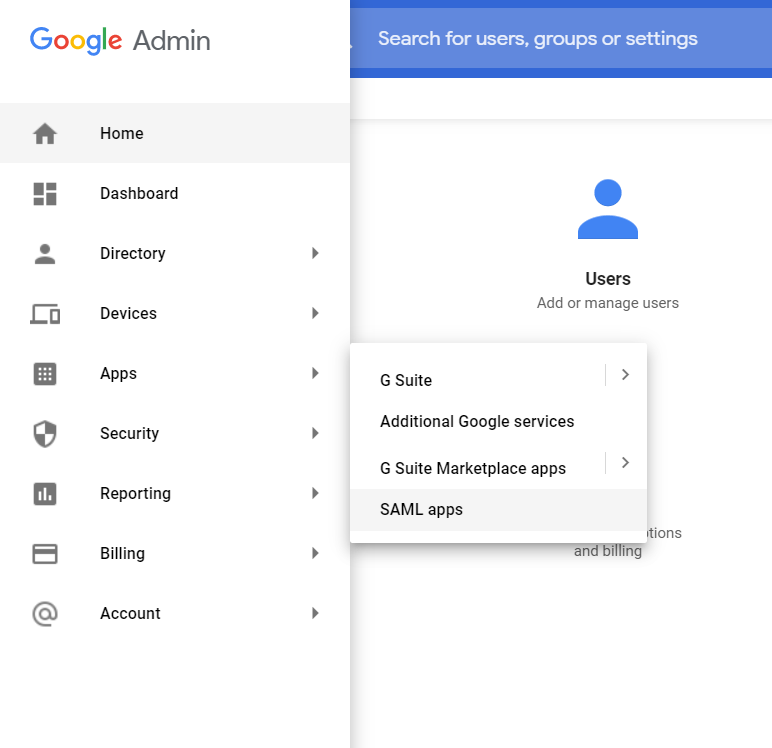
-
Click on the 3 dots next to the FoxOMS App entry and click ON for everyone. If you'd prefer for only some users in your organisation to access FoxOMS, you can click ON for some and then proceed to select the users and groups you'd like to have access.
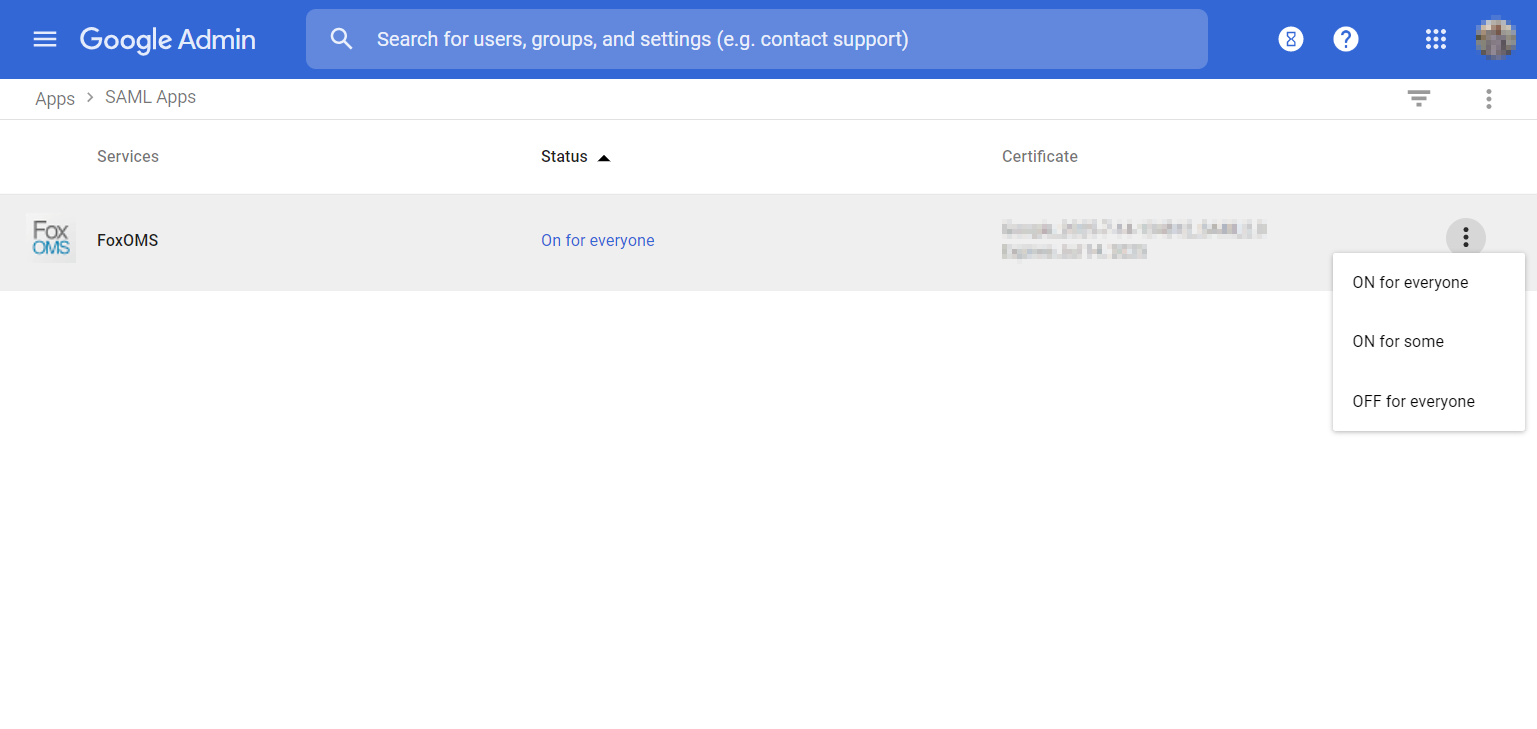
-
The app will now appear in your enabled users app draws. Clicking it will allow direct login to FoxOMS.