Groups
Tip
To access these settings, you will need to be in a group that has access to the Admin Module
One of the most powerful features of FoxOMS is the ability to have fine grained control over what your users can see or do. Rather than manage these access controls per user, FoxOMS manages these controls via groups. Any user who is assigned to a particular group automatically inherits the access controls defined in that group.
Default Groups
To simplify setup we have created 3 default groups each with their own set of permissions.
| Module | Staff | Administrators | Super Administrators |
|---|---|---|---|
| Schedule and Bookings | RW | RW | RW |
| Projects | RW | RW | RW |
| Tasks | RW | RW | RW |
| Sales (Quotes/Invoices) | -- | RW | RW |
| Admin | -- | RW | RW |
| FoxOMS Billing (Coming Soon) | -- | -- | RW |
-- = No Access, R- = Read Only, RW = Read and Write
These default groups can't be changed, however you are free to create your own groups and assign your own custom permissions to them.
Create/Edit a Group
To create your own groups simply click the New button at the top of the Admin -> Groups administration screen.
A sidebar will appear where you can enter the Name and Description of the group you wish to create.
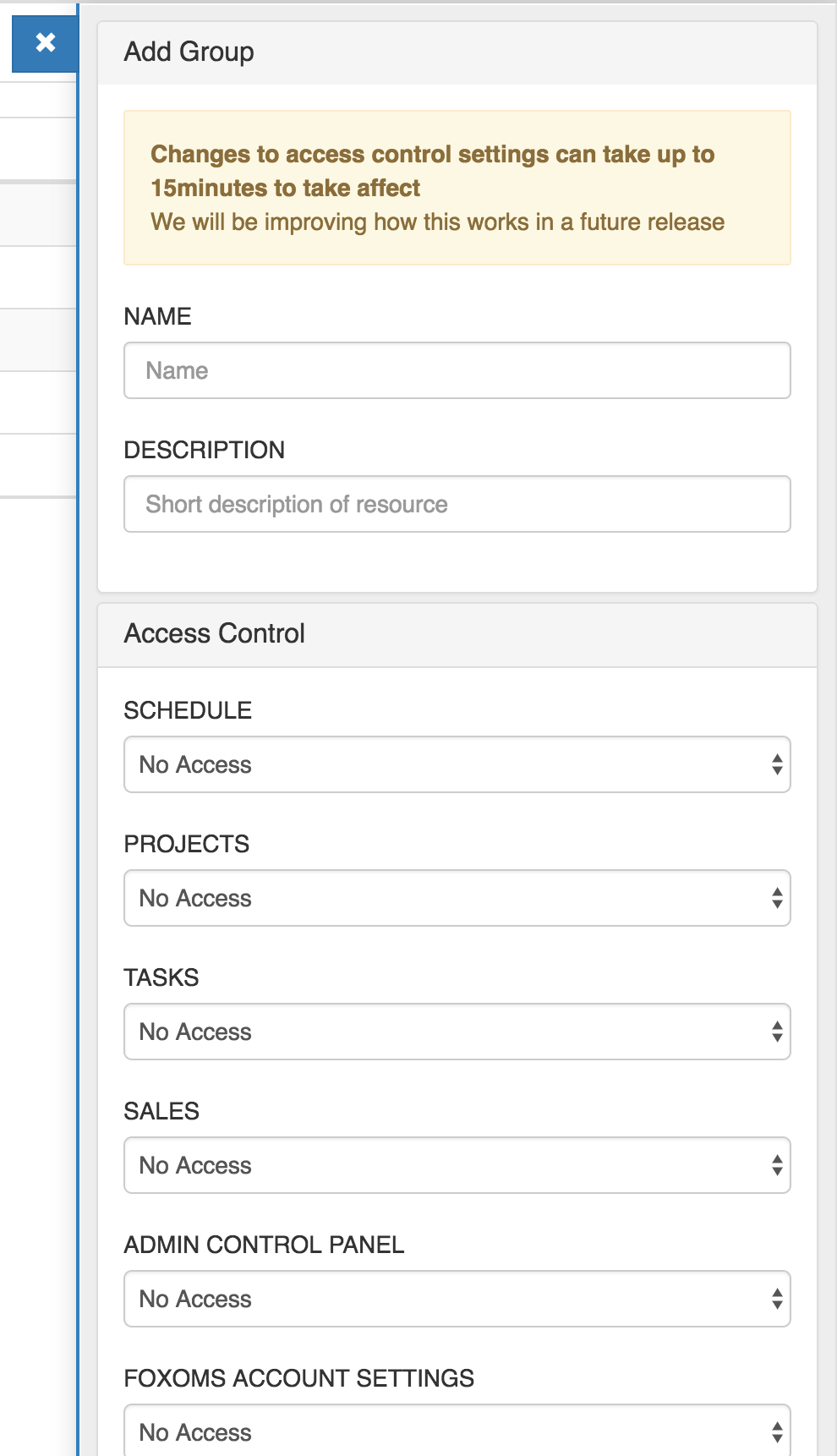
Access Control
Note
Changes made to the access control settings can take up to 15 minutes to apply.
The access control section allows you to define exactly which areas of FoxOMS any member of the group is allowed to access. The level of access is defined for each module of FoxOMS.
| Access Level | Description | Schedule Module Example |
|---|---|---|
| No Access | Members of the group are not able to view or edit any part of the module. | A user cannot view the scheduler or any bookings |
| Read Only | Members of the group are able to view but cannot add, edit or delete anything within the module. | A user can view the scheduler, but cannot add, edit or delete bookings |
| Read and Write | Members of the group are able to view, add, edit and delete anything within the module. | A user can view, add, edit or delete bookings. |
Delete a Group
Note
You can only delete custom groups you have created, the default groups cannot be deleted.
To delete a group, first open the group into the sidebar editors, then click the 'trashcan' icon in the bottom right hand corner. The following confirmation screen will be shown. Click delete to confirm.
