Billable Items
Tip
To access these settings, you will need to be in a group that has access to the Admin Module
Billable items allow you to define costs associated with any goods or services that you provide, that have fixed costs.
Consumables such as SD cards and portable harddrives are great examples of items you can add as billable items, to allow quick selection on quotes and invoices.
Billable items are used in Booking Work Orders and also appear at the bottom of the "Item" selection field on quotes and invoices.
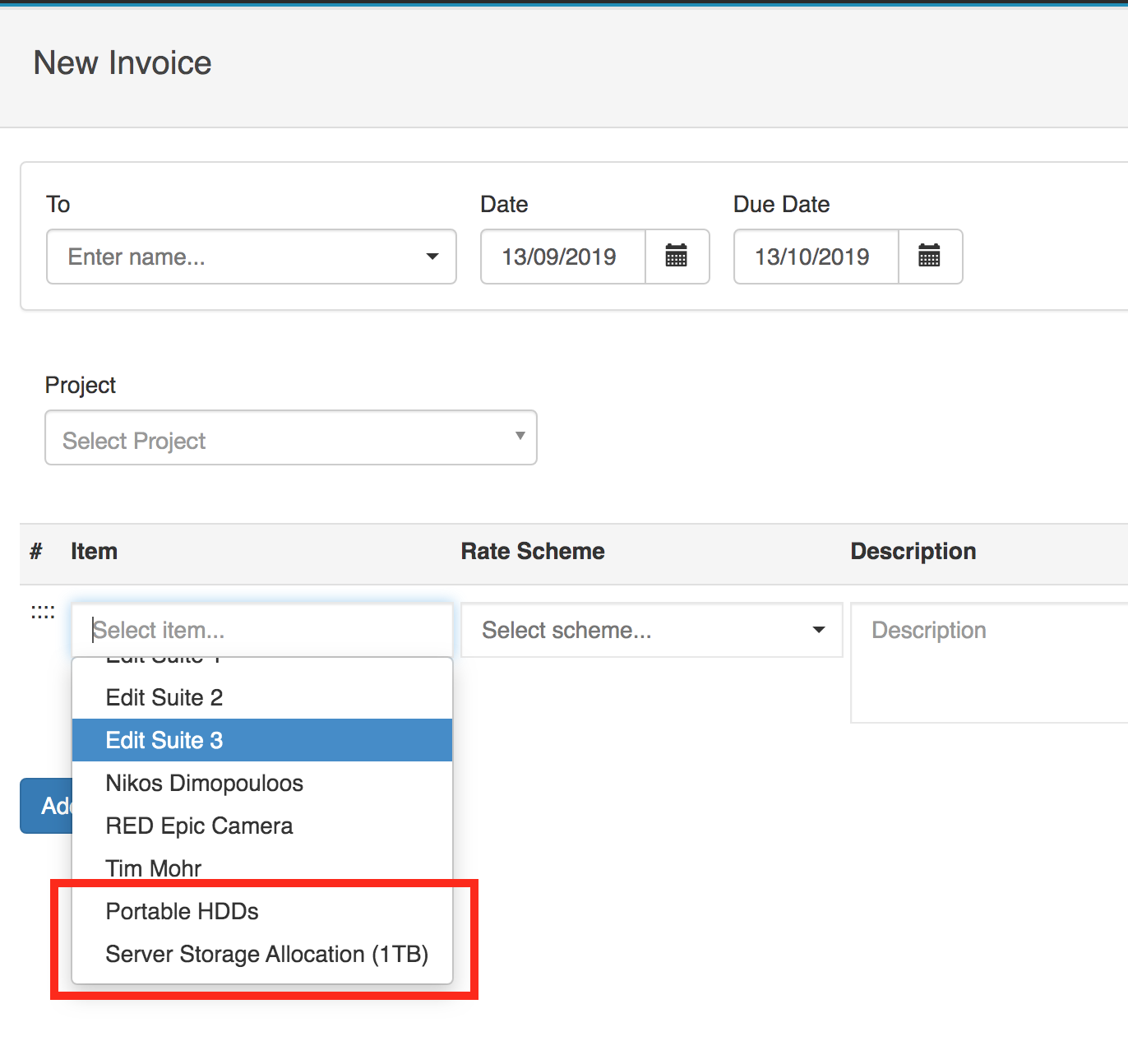
Billable Item Attributes
| Attribute | Comments |
|---|---|
| Item Name | Name of the item (shown on quotes and invoices) |
| Description | Description of the item (shown on quotes and invoices) |
| Unit Name | Label shown in the 'unit' column on quotes and invoices. Defaults to the word 'item' if left blank |
| Cost | Cost of the item in your selected currency |
| Taxable | Is the item subject to tax by default, true or false |
Creating Billable Items
To add a new billable item, press the "New" button near the top of the Billable Items screen.
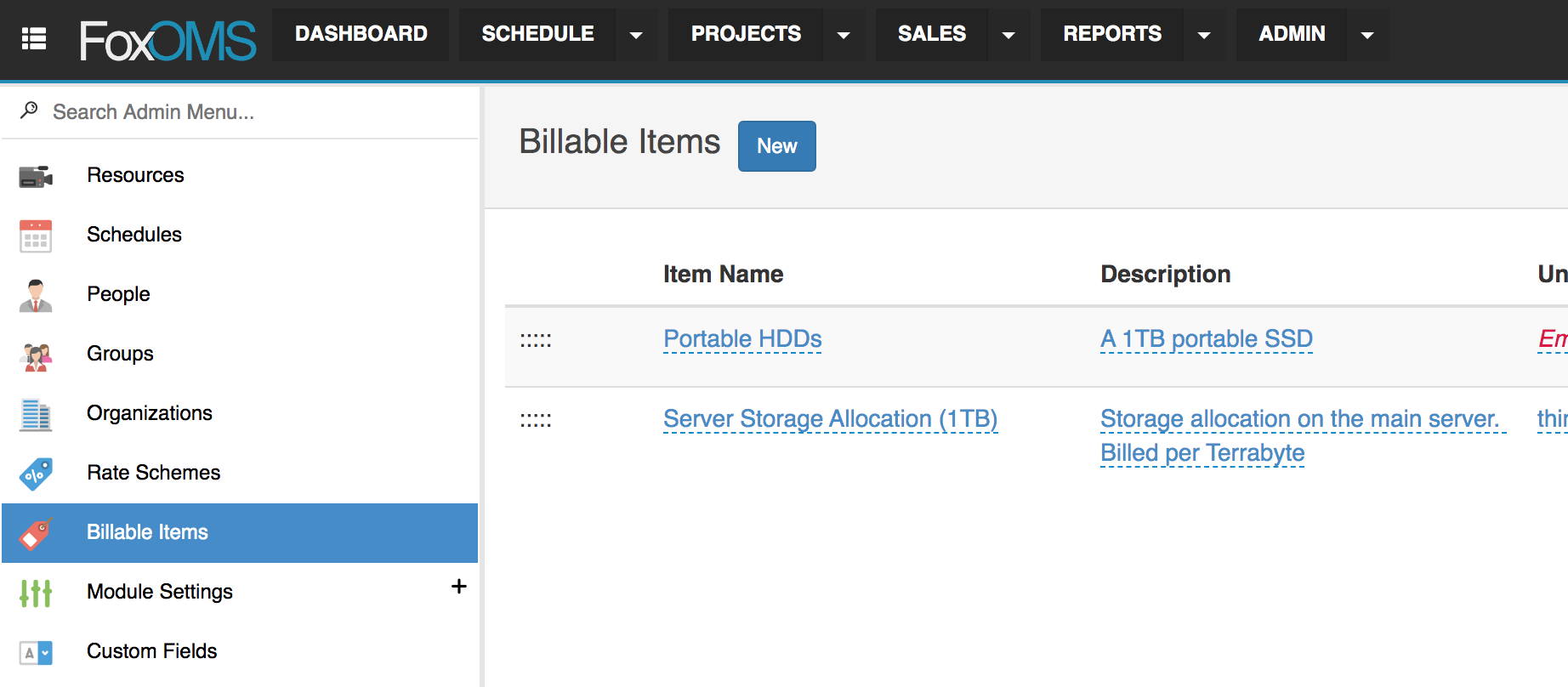
A new empty row is added to the bottom of the table. Complete the fields, and then press the "Save" button which is now shown where the "New" button was.
Editing a Billable Item
To edit an attribute of a billable item, click the attribute you wish to edit. The attribute changes to an editable field.

Once you have made the edit, press the "Tick" button to save your changes.
Deleting a Billable Item
To delete a billable item, press the "Trashcan" button next to the item you wish to remove.
A confirmation screen is shown before the deletion takes place.