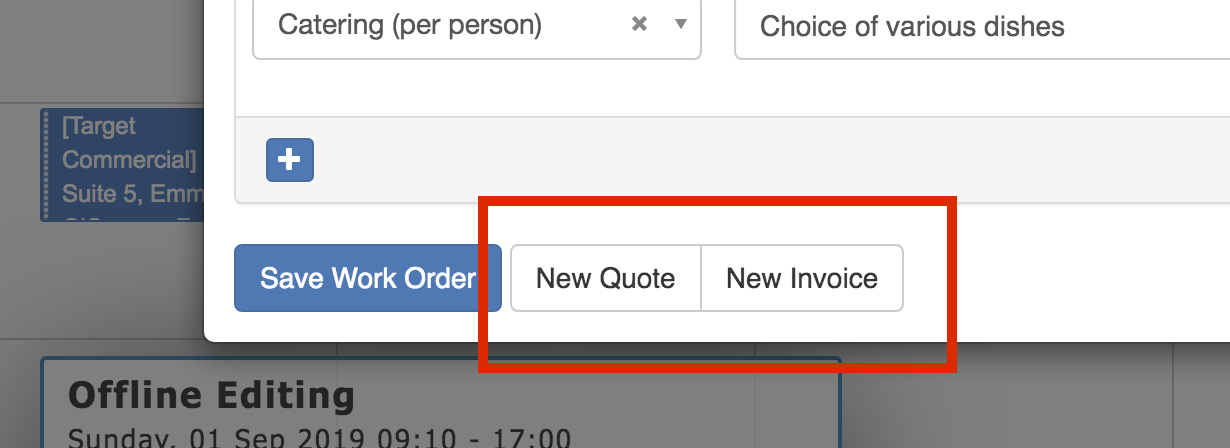Work Orders
If you need to track costs or billable items you'd like to pass onto the client, you can use the booking Work Orders feature.
To open the Booking Work Order window, please single left click on the booking to open the "Quick Info" lightbox and then press the Booking Work Order button as shown in the screenshot below
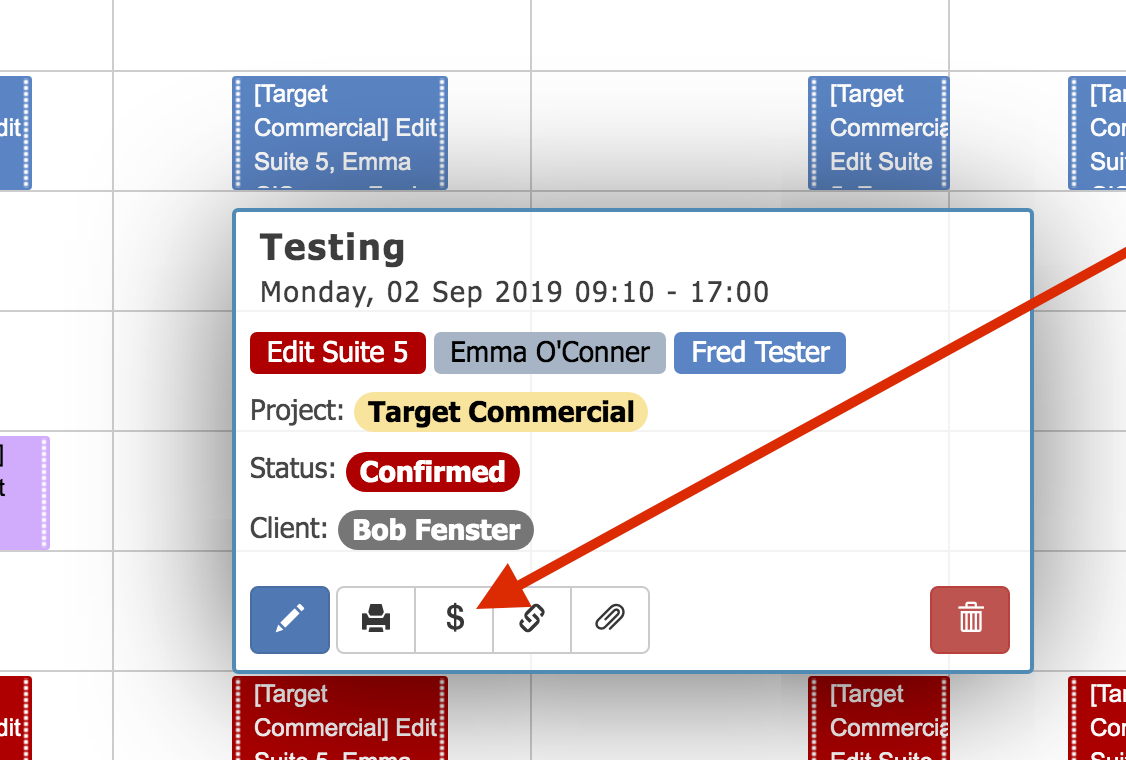
The Work Order window will open and either show an empty form or show any billable items that have already been added to this bookings work order.
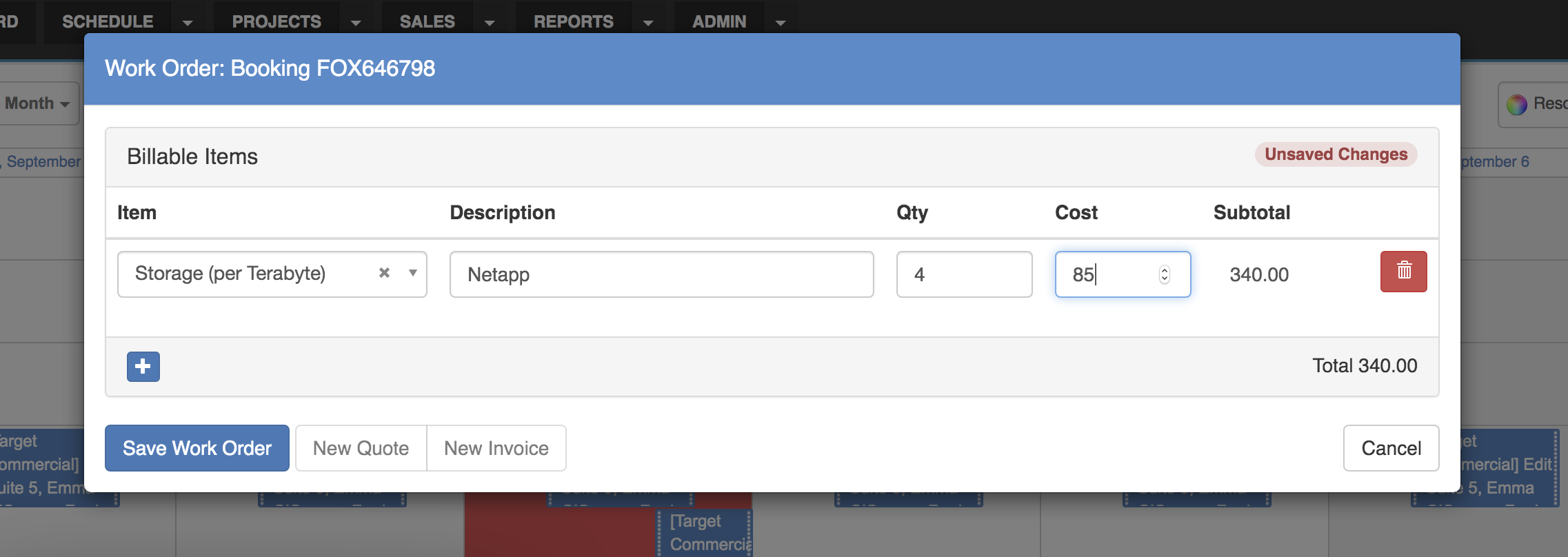
The Item drop down menu loads all available billable items. The description, Qty and Cost fields can all be edited on the fly.
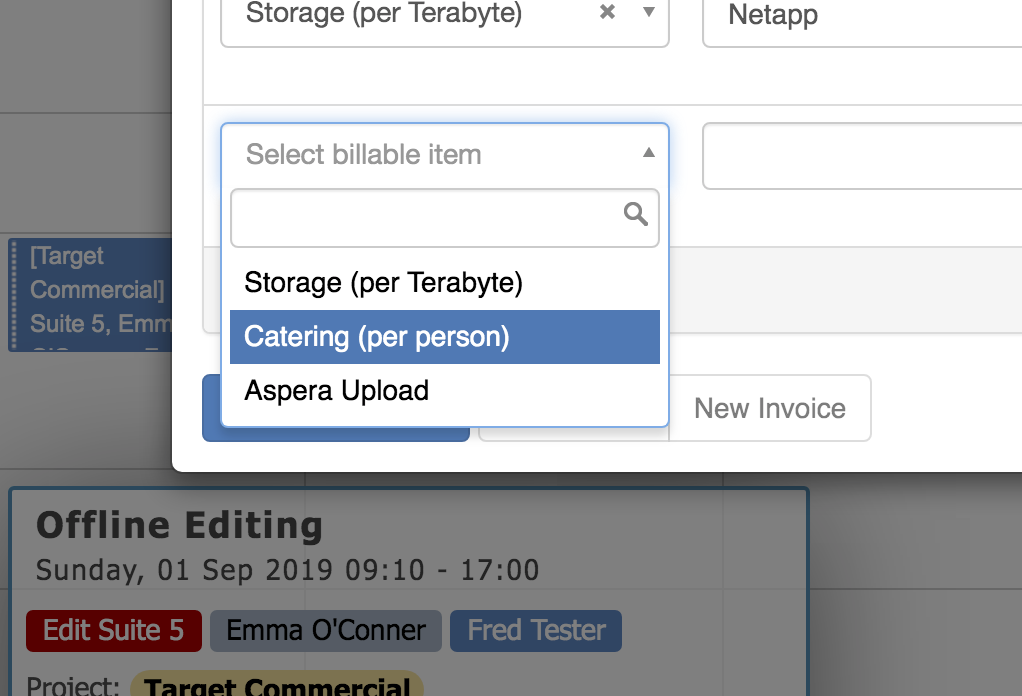
To add a new row, click on the + icon in the bottom left hand corner of the table.
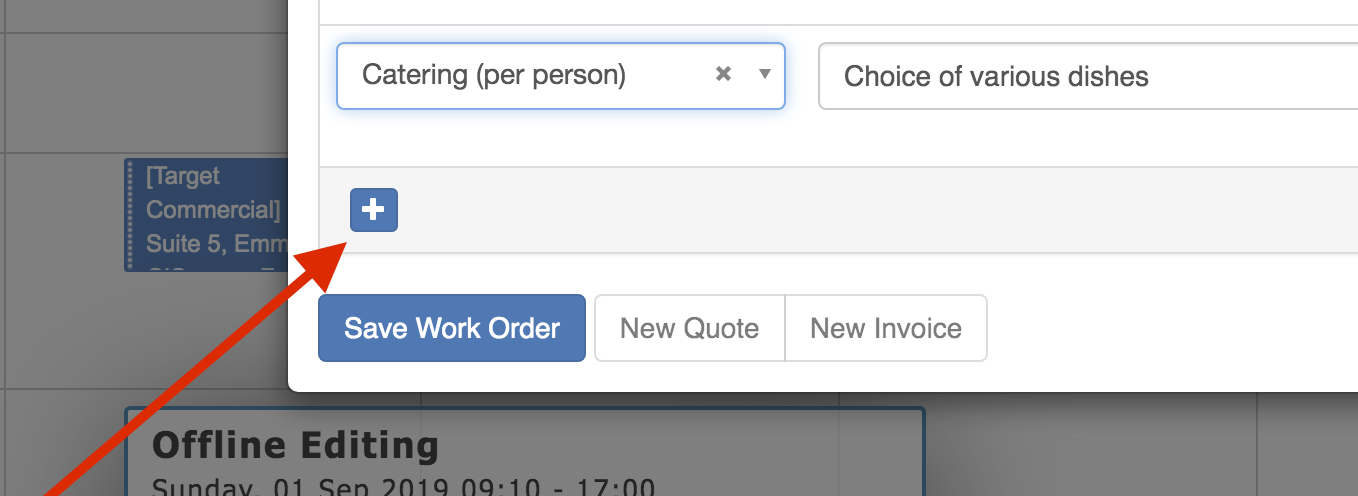
Click "Save Work Order" to save your changes in the database.
When the work order has been saved, the New Quote and New Invoice buttons become clickable and automatically carry over the billable items into a prefilled quote or invoice.