Working with Bookings
What is a Booking?
Bookings are defined as events with (at a minimum) a start and an end date. They may also be assigned to one or more resources, linked to a project, have billable items added, have a custom status, occur on recurring schedule as well as have many other attributes.
You can group bookings together under a common project that uses the attached client information to prefill the bookings. Bookings can also be used to generate quotes and invoices utilising Rate Schemes to automatically calculate what should be charged for services.
Create a Booking
To create a booking, open the schedule and left click and drag out a time period.
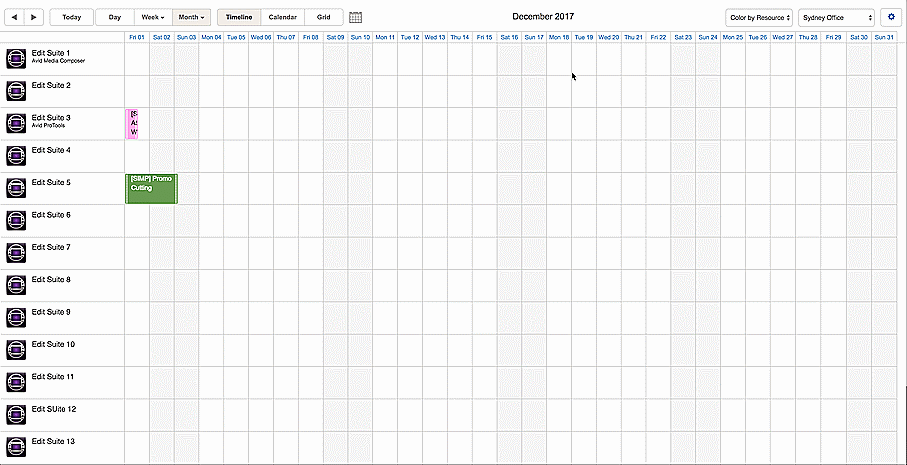
A 'booking details' sidebar will open on the right hand side of the screen. Here you can enter in all the details of the booking.
Once you have added all the information, press "Save" to commit the booking to the database.
Edit a Booking
There are multiple ways to edit a booking.
- Single click the desired booking and then click "Details" in the popup to reveal the booking sidebar
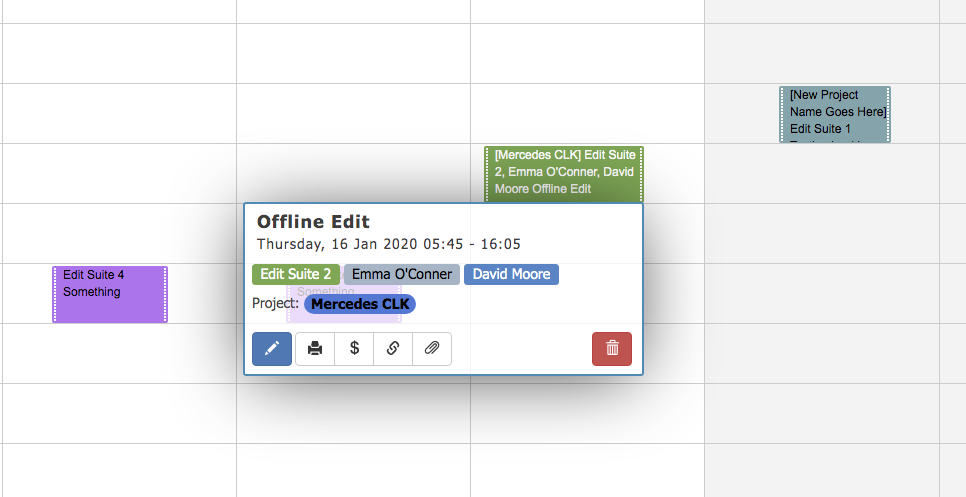
- Double click the booking and the booking sidebar will be revealed instantly
Once you have made your changes, click Save and the changes will be saved to the database.
Delete a Booking
To delete a booking, single click the booking, then click "Delete" in the booking popup.
You will receive a confirmation popup warning you that you are about to delete a booking.
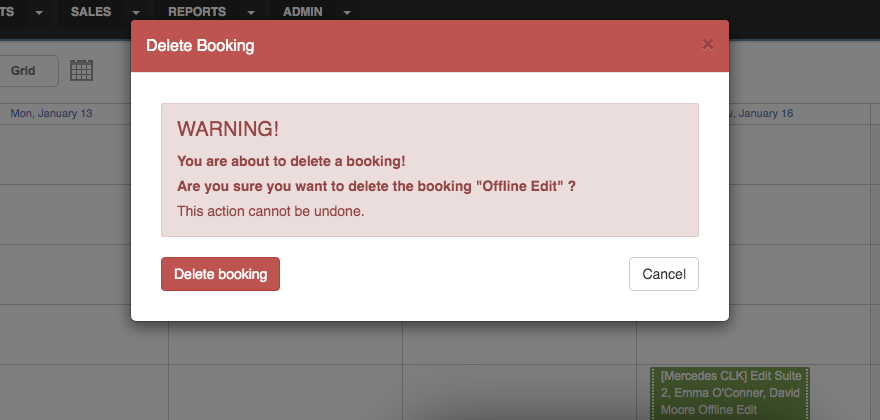
Press OK to confirm.
Warning
Once a booking is deleted, it cannot be recovered