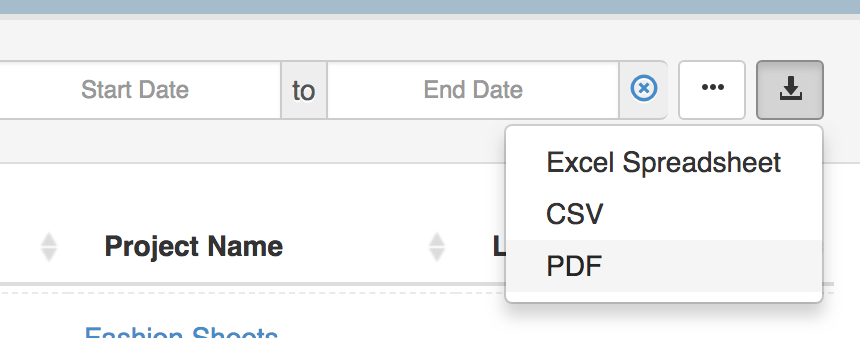Booking Table
The booking shows all bookings in a table layout. Bookings can be searched, sorted and additional columns of metadata added. Bookings can also be exported to a wide variety of formats including, XLS, CSV and PDF.
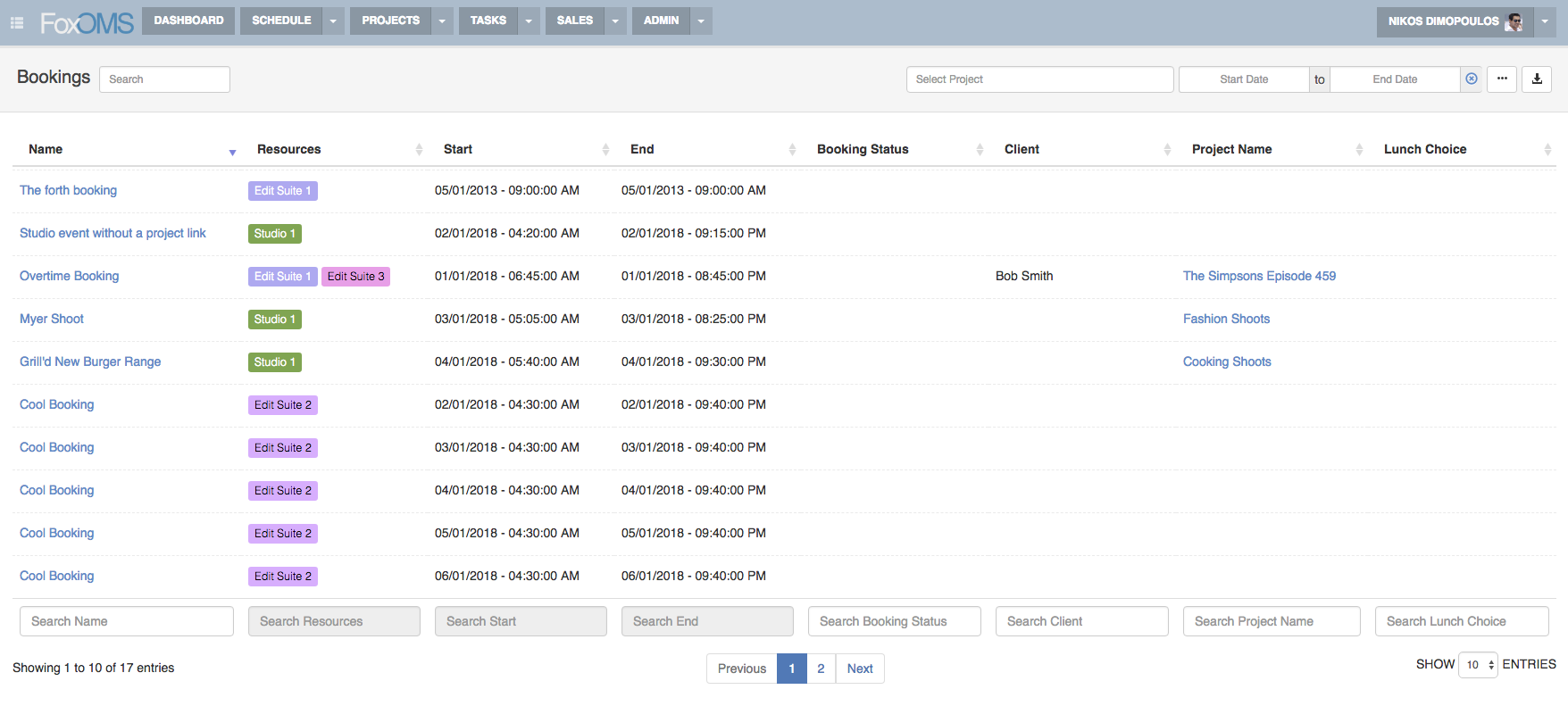
Opening the Booking Table
To open the booking table, click the little arrow next to the Schedule button in the main navigation.
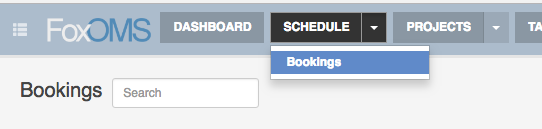
Searching and Sorting Bookings
The booking table has been designed to allow fast searching and finding of bookings. Type search terms into the "Search" input field in the top left hand corner. Searches happen as you type and you'll see bookings appear and disappear depending on the search terms you provide.
Bookings can also be re-ordered, by clicking the column header (dotted line below), until the desired direction is achieved. The arrow (solid line below) indicates the direction of the sort.
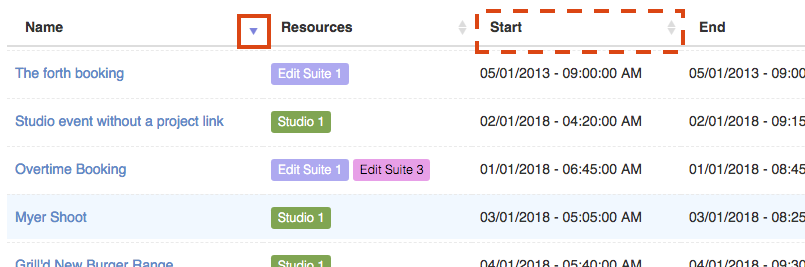
Filtering Bookings
Further filtering of bookings can be achieved, through the project and date range fields in the top right hand corner.
To limit bookings linked to certain projects, simply start typing the name of the projects into the project menu and select the correct project when prompted. You can repeat this for as many projects as you'd like.
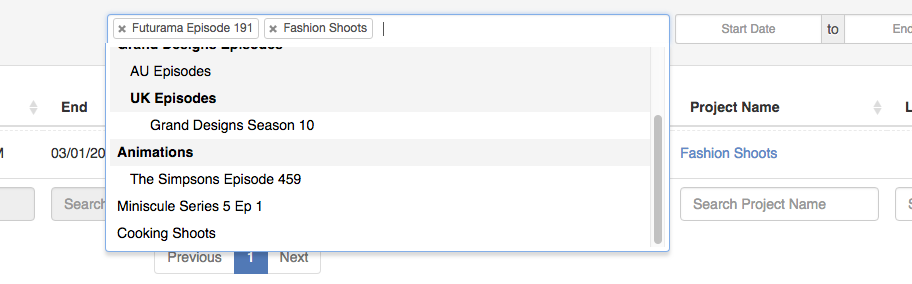
Similarly, you can add a date range, limiting bookings shown in the table to those that fall within the date range.
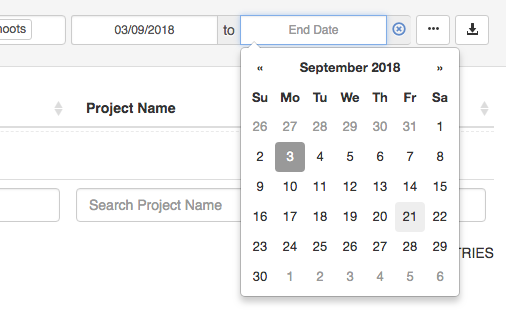
Add / Remove columns from the table
Too many columns can make the table hard to read and use, so you're able to hide everything and show only the columns that are relevant to you. This becomes especially useful when you have a large amount of custom fields defined on either the booking or project modules.
To add / remove columns from view, click the column selection button in the top right corner. Columns that are already visible show a checked checkbox. You can add and remove all columns, provided a minimum of one column remains visible at all times.
Your column preferences are stored in an encrypted cookie, and utilised the next time you reload the page to quickly restore your preferences.
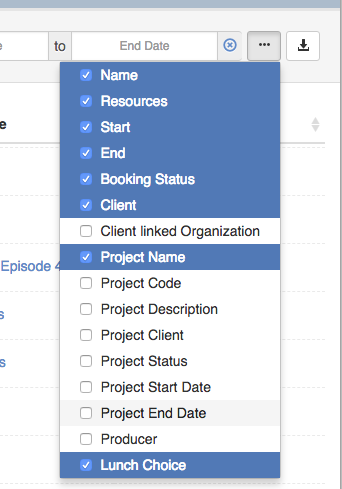
Exporting Bookings from the table
It is possible to export the bookings shown in the table to Excel (XLS), CSV and PDF files. Only the results that are currently displayed are exported, so it's important to make sure you're happy with your selection before hitting export.