Automatic Booking Locking
Overview
Warning
This feature is still in BETA and bugs may be present. If you experience instability, please disable the feature and contact support with your feedback.
Larger companies may have several people scheduling and making changes to bookings simultaneously. When two or more users open the same booking for editing, make changes and save the booking it is possible for changes to be lost.
Automatic booking locks work in conjunction with Real Time Updates to prevent the scenario outlined above and provide a safe editing environment.
How do Booking Locks work?
When a user opens a booking in the Edit Sidebar, the Schedule will with the server to see if the booking is free. If the booking is free for editing, a booking lock is created for the current user.
Once the user has finished with the booking, and closed the edit sidebar, the booking lock is released so that is available for other users to edit.
The complete conversation between the Schedule and the server can be shown in this high level timeline diagram below.
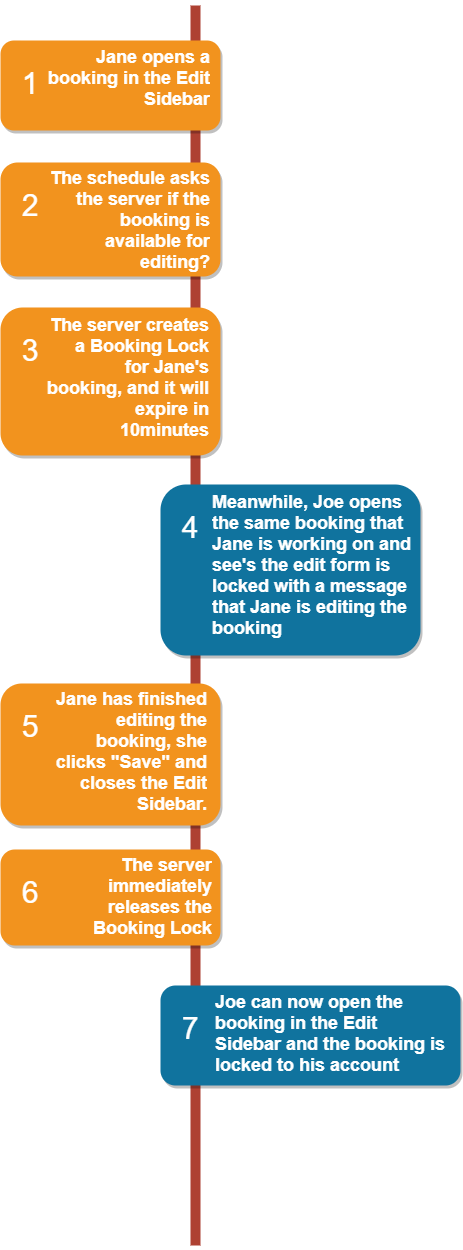
Why do Booking Locks have an expiry time?
Booking Locks have expiry times to avoid permanently blocking access to a booking if a release request is not received by the server.
For example, if a user has a booking open for editing and then navigates to a different page without closing the sidebar, the booking will remain locked until the automatic expiry time has elapsed.
The expiry time can be configured in the Global Schedule Settings.
Enabling / Disabling Booking Locks
This feature can be enabled in the Global Schedule Settings under Enable Booking Locks on the Schedule.