Prefilling Quotes & Invoices
If you're tired of manually working through your schedule to correctly quote or invoice clients, prefilling invoices might be a good solution for you.
Both quotes and invoices within FoxOMS can be prefilled based on either billable items added to bookings via work orders, or the rate scheme policies applied to one or more resources within a series of bookings.
In other words, prefilling allows you to apply hourly and/or daily rates to your resources, and then charge for their utilisation via bookings.
There are currently two methods of prefilling quotes/invoices from bookings.
Prefill direct from Bookings
Note
Access to the sales module is required to be able to prefill quotes/invoices
Once a booking is created, two buttons will appear within the "Quotes/Invoices" tab. Clicking on either "New Quote" or "New Invoice" will immediately prefill the selected booking (or series of bookings).
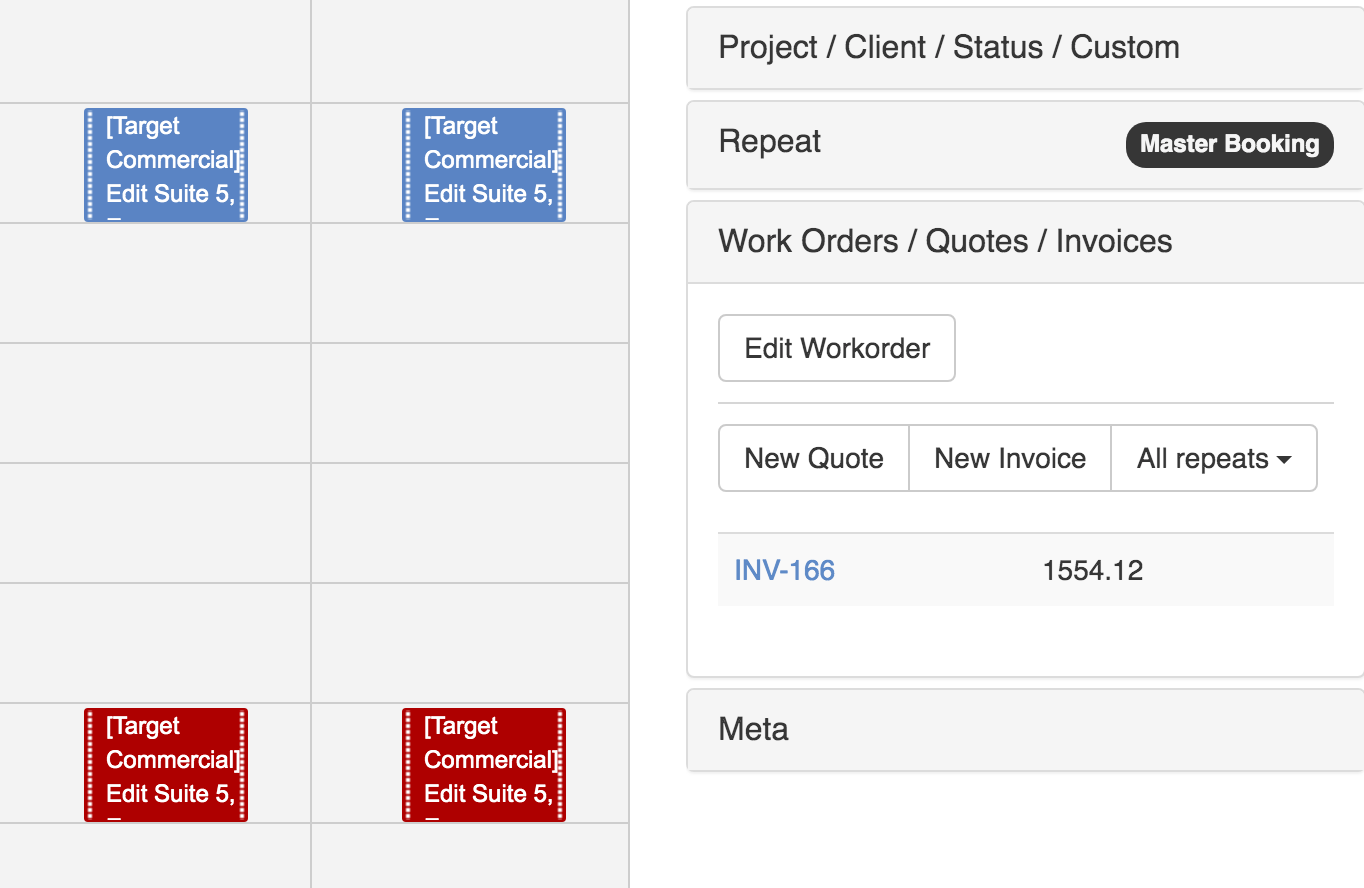
Prefill from Project
FoxOMS can batch quote or invoice all bookings added to a project.
- To do this, open the project and click on the "Bookings" tab to view all bookings linked to the project.
-
Click the column selection button (...) and make sure "Quotes/Invoices" is checked. This will show you any existing quotes or invoices already generated from a booking, potentially avoiding double charging.
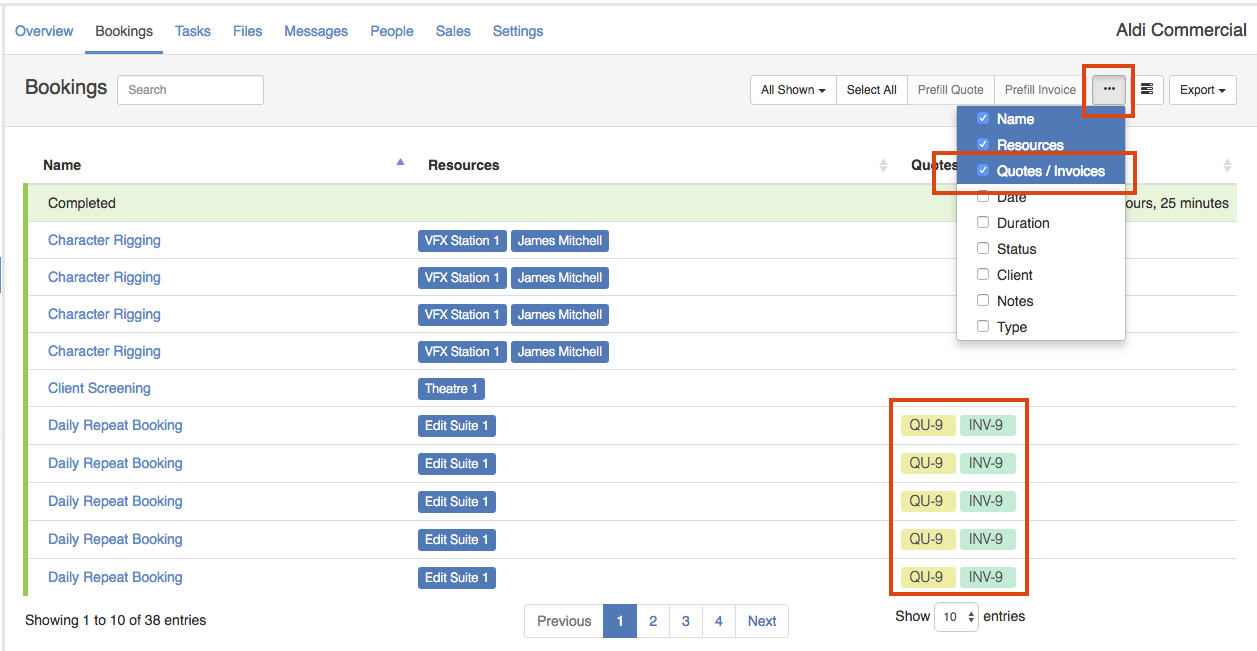
Note
FoxOMS does not prevent multiple quotes and/or invoices from being generated from the same booking.
-
Left click any bookings you wish to add to the quote / invoice. You can also use the "Select All" button to immediately select all bookings. Once you are happy with your selection, click either the Prefill Quote or Prefill Invoice buttons.
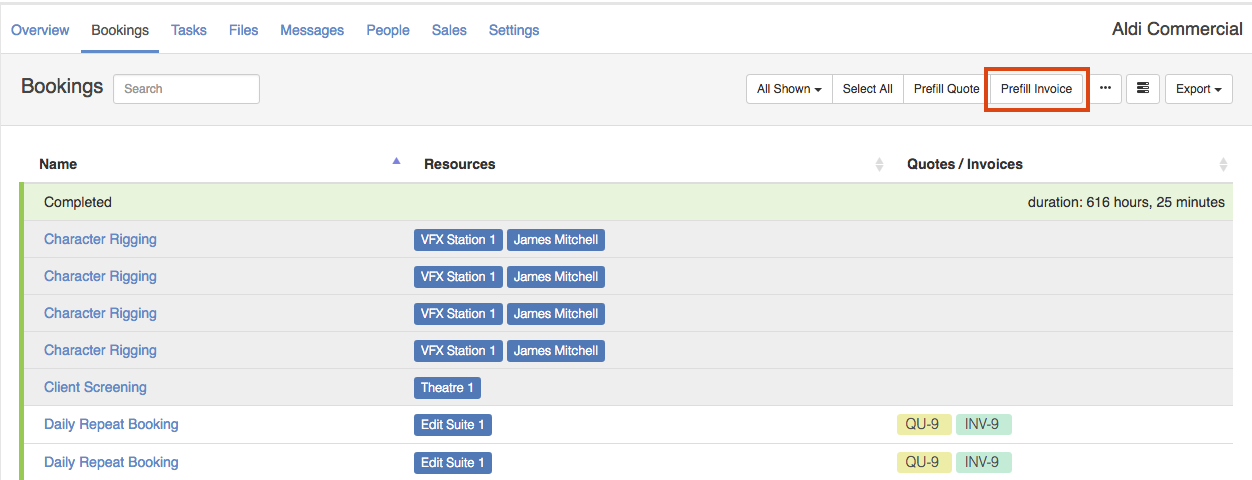
-
A new invoice is prefilled with all of the bookings you've selected, with a line item for each billable item (added via a the bookings work order) or rate scheme that FoxOMS found applies for each of the bookings resources.
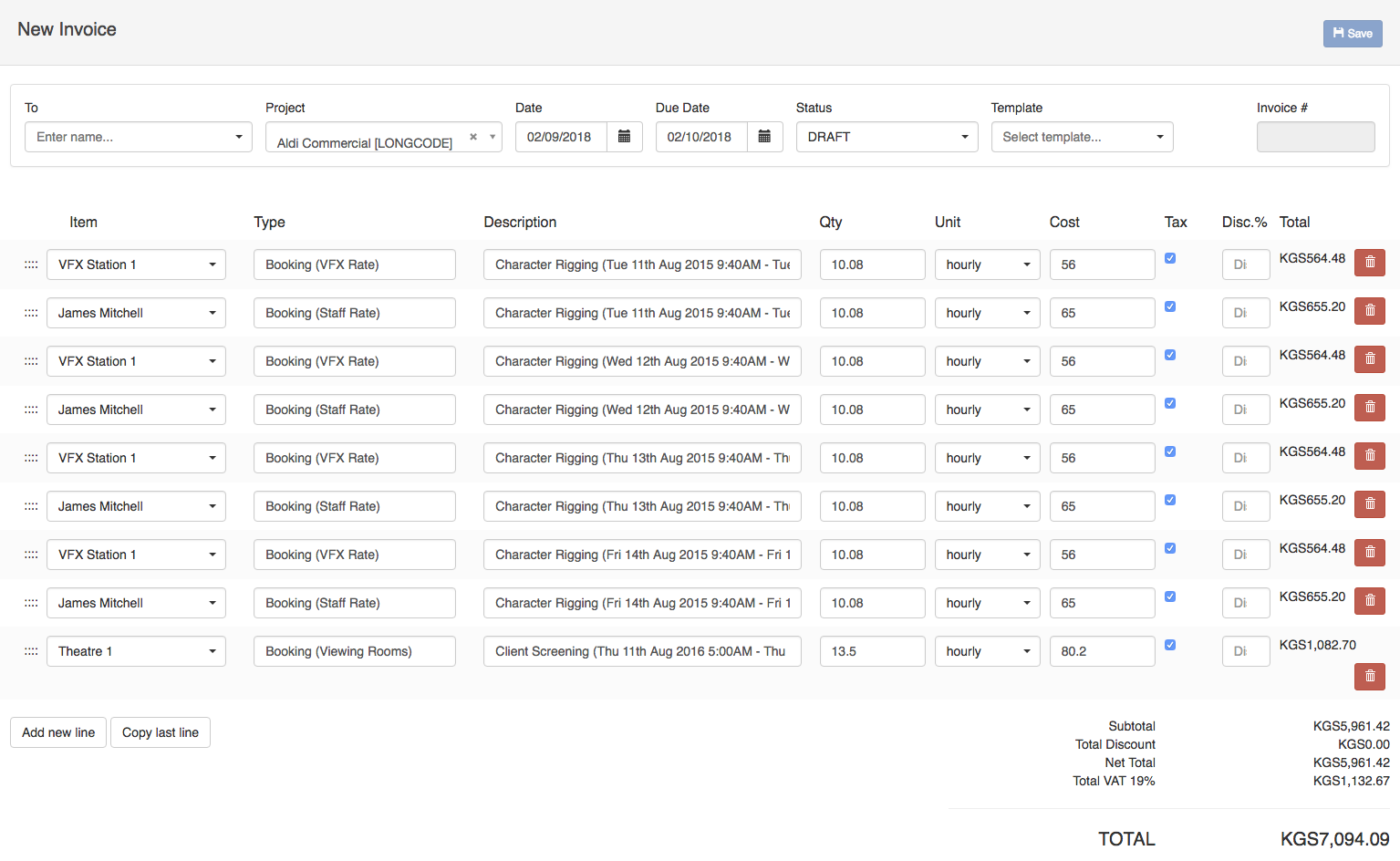
-
Ensure you add a client and hit "Save" to finish creating the invoice.
Note
The unique quote or invoice number is not assigned until you save the quote or invoice.