Rate Schemes
Tip
To access these settings, you will need to be in a group that has access to the Admin Module
Rate schemes are similar to rate cards, allowing costs and discounts to be defined per resource. Rate schemes can be limited by date, time, client or a combination of these. Each rate scheme allows setting of an hourly and a daily rate value. You can use both hourly and daily rates, or just set the one used in your business.
Types of Rate Schemes
There are 6 types of rate schemes that can be applied to one or more resources:
- Base Rate
- Seasonal Adjustment
- Hourly Adjustment
- Overtime Adjustment (Hours)
- Client Adjustment
- Project Adjustment
- Custom Field Adjustments
Base Rates
Some important notes about base rates:
- Usually each resource should have 1 base rate assigned, however FoxOMS doesn't enforce it. Unexpected behaviour may occur if a resource does not have a base rate assigned.
- Base rates need to be positive decimal numbers.
- Base rates cannot be negative numbers or percentages.
- FoxOMS uses base rates to calculate discounts or additional costs of rate schemes that use percentages
Adjustments
Adjustments are very flexible and can be used to apply additional charges or discounts to your bookings, depending on a certain criteria. For example, you could create an "after hours" special to deduct -10% of the booking base rate, on bookings in certain rooms for the hours 01:30 to 07:00 and make this deal applicable only to certain clients.
Other notes:
- Adjustments can be in decimal format, negative numbers or percentages
- Adjustments that use percentages, will only work for resources that have 1 positive decimal base rate assigned.
Overriding / Replacing Base Rates
If you offer agreed or custom pricing for some of your customers, you will want to ensure that their rate is applied to quotes and invoices, without the general base rate also applying (generating two line items). For this scenario, you can utilise the Override Other Base Rates checkbox.
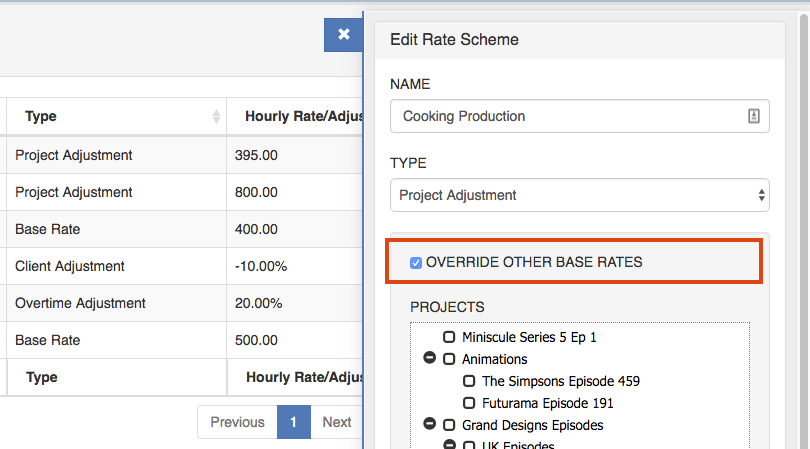
Client Adjustments and Project Adjustments have a checkbox labelled "Override Other Base Rates". When this is checked:
- The current adjustment will be used as a base rate so other adjustments will calculate their percentages from the current adjustment
- Any other base rates that would have applied, will be removed
Create/Edit a Rate Scheme
To create a Rate Scheme simply click the New button at the top of the Admin -> Rate Schemes administration screen or click on an existing one in the Rate Schemes table to edit.
A sidebar will appear where you can edit the parameters of the Rate Scheme.
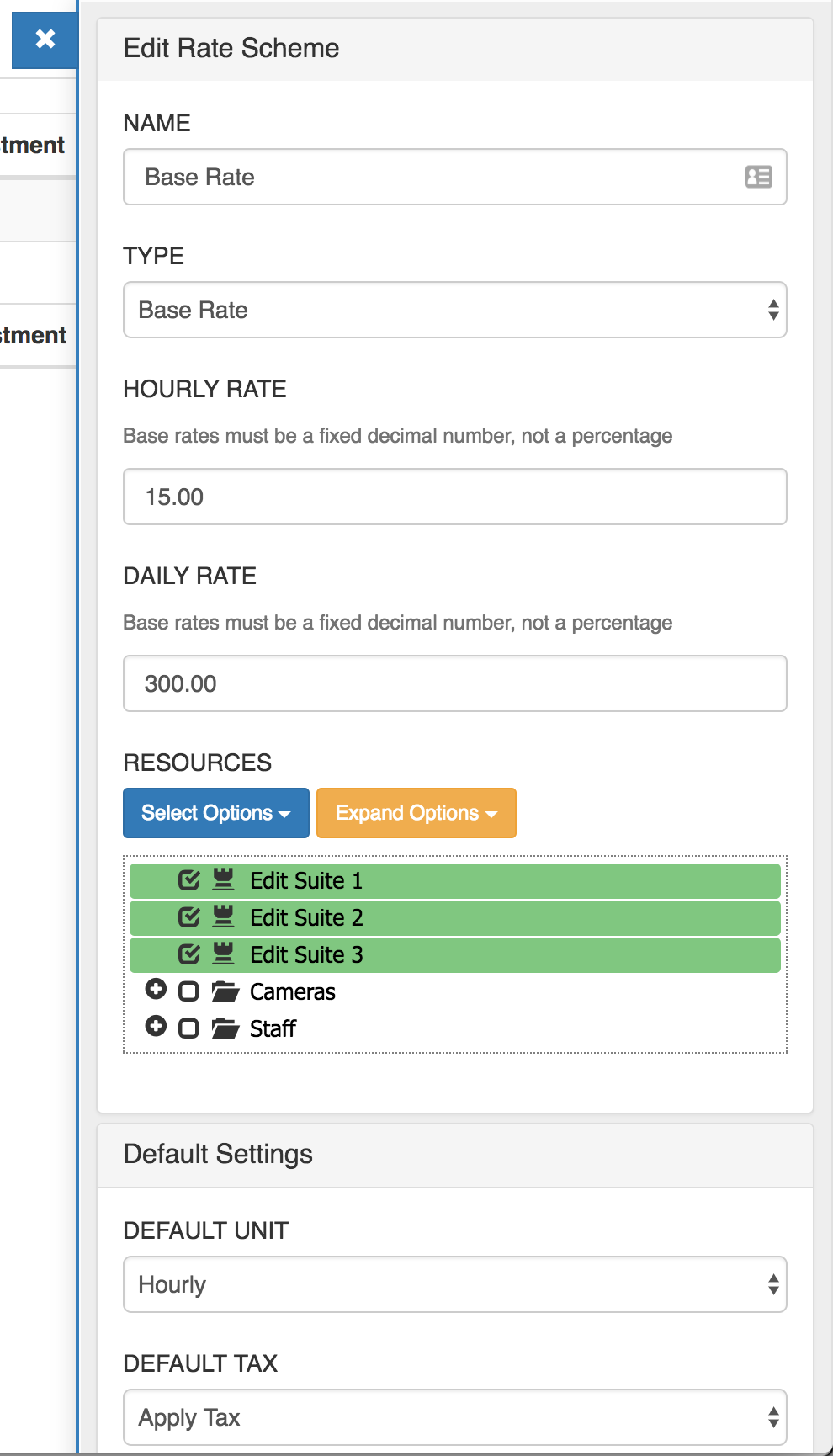
These fields appear for all rate scheme types.
| Name | Description |
|---|---|
| Name | Descriptive title of the rate scheme, eg 'Winter Specials' |
| Type | The type of rate scheme that this should be (see above for detailed explanation) |
| Description | Summary of what the intention behind this rate scheme is. Prefilled into the invoice line item when this rate scheme is selected and can also be used within the booking prefill description template (see below) |
| Hourly Rate | The billable hourly rate for this rate scheme. * Note: Base rates must be a fixed decimal number, not a percentage |
| Daily Rate | The billable daily rate for this rate scheme. * Note: Base rates must be a fixed decimal number, not a percentage |
| Resources | The resources that are affected by this rate scheme |
| Default Unit | Allows preselection of either the hourly or daily rate set (can be overwritten at invoicing time) |
| Default Tax | Allows setting of whether or not this rate scheme should apply tax (can be overwritten at invoicing time) |
| Booking Prefill Description Template | This template is used to generate the line item description when an invoice or quote is generated from a booking. |
Rate Scheme Adjustments
Rate schemes can allow you to automatically adjust rates applied for a variety of scenarios.
Seasonal Adjustments
Seasonal adjustments allow placing a date limit on when the rate scheme will apply. For example, you might wish to offer a 5% discount in the months of June through July.
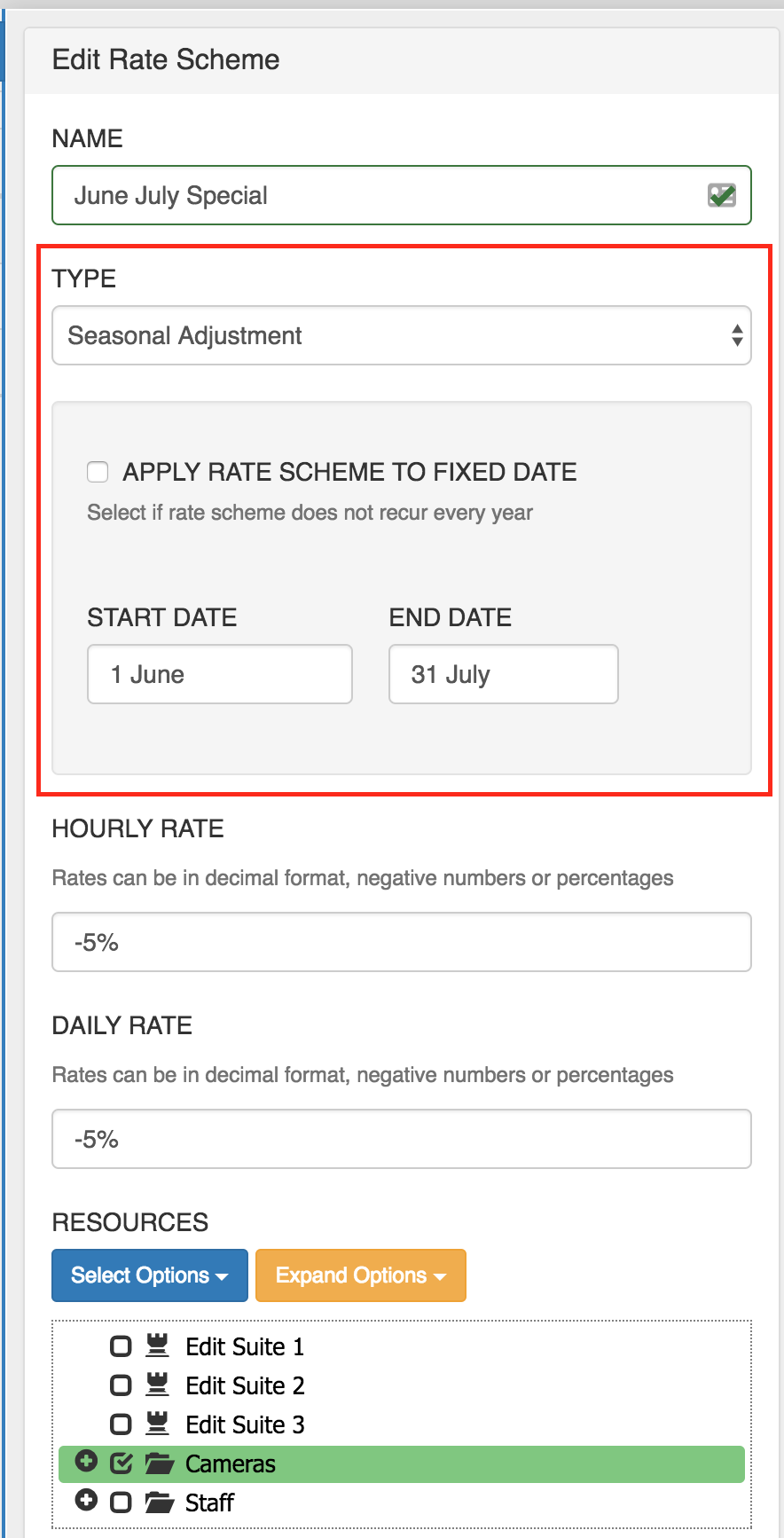
| Name | Description |
|---|---|
| Apply Rate Scheme to Fixed Date | By default, Seasonal Adjustments occur every year, but you can override this behaviour and restrict to a certain date range with this option. |
| Start Date | The start date of when this rate scheme applies |
| End Date | The end fate of when this rate scheme applies |
Hourly Adjustments
Hourly adjustments allow you to place hour limits on when the rate scheme will apply. For example, you may wish to add a 10% surcharge to your peak hours.
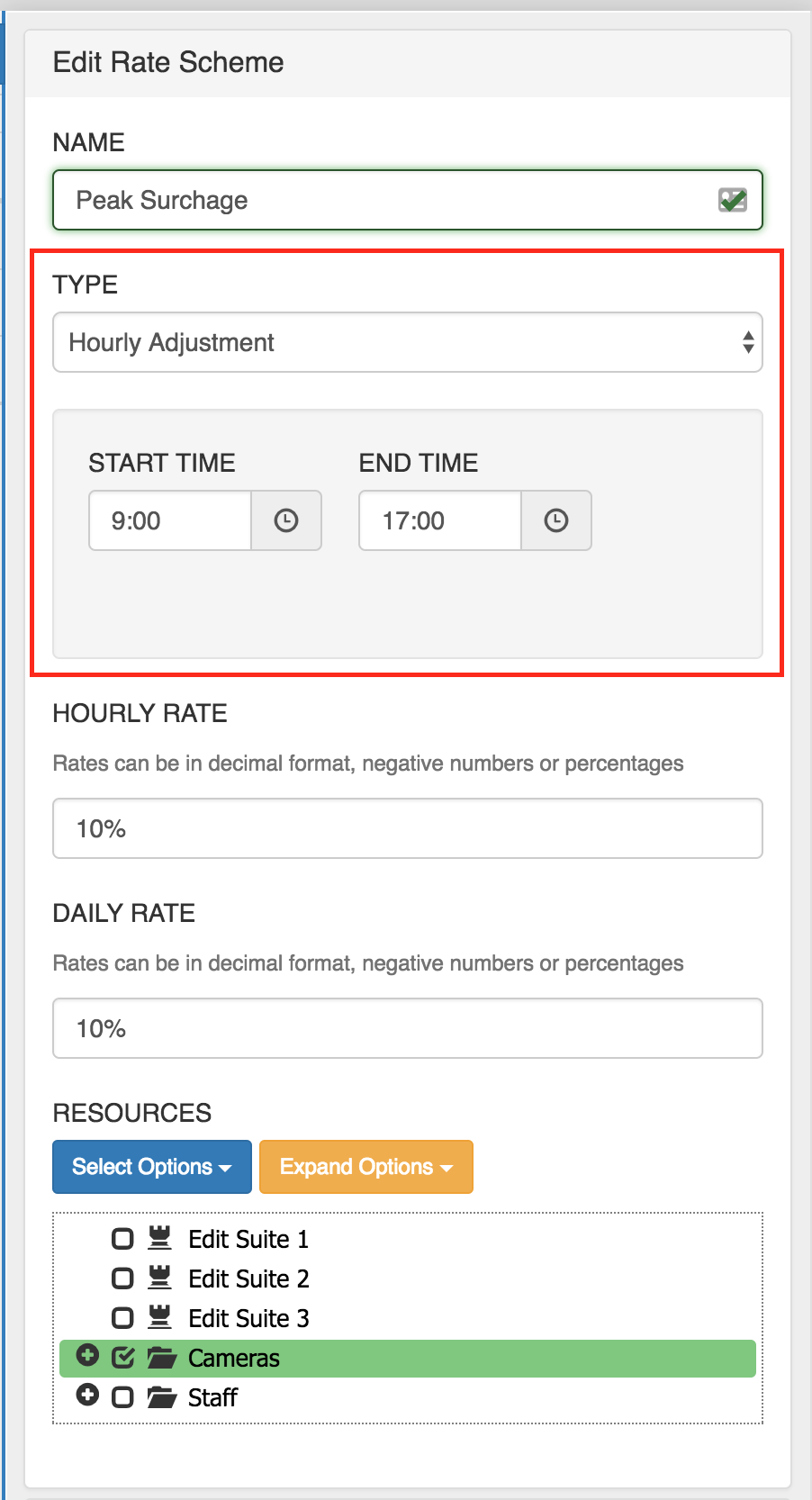
| Name | Description |
|---|---|
| Start Time | The first hour where the rate scheme will start applying |
| End Time | The first hour where the rate scheme will stop applying |
Tip
You can scope to hours spanning over any 24hour period. For example, if you set Start = 22:00 and End = 06:00 the rate scheme will apply overnight into the following day.
Overtime Adjustments
Overtime adjustments allow you to apply a rate scheme to a booking once it has elapsed a certain number of hours.
For example, your normal bookings may be 8 hours, but you want to add a surcharge for any hours worked beyond 8 hours. This rate scheme will apply the surcharge to 4 hours to a 12 hour booking, because it is beyond 8 hours.
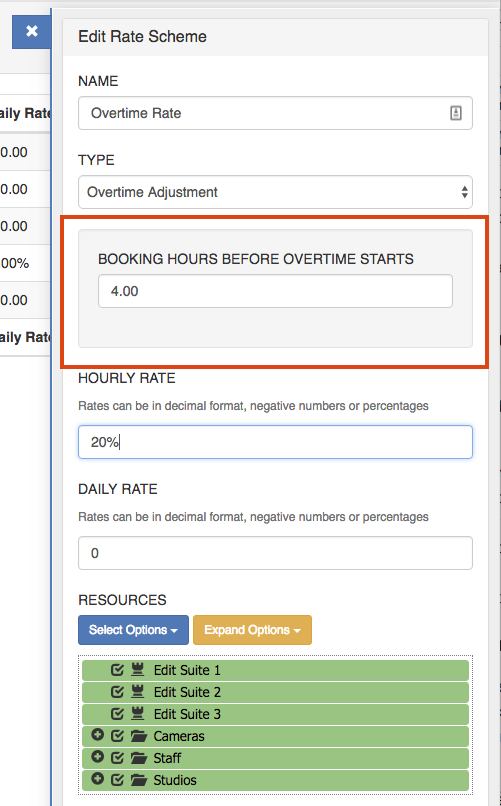
| Name | Description |
|---|---|
| Booking Hours Before Overtime Starts | The number of hours that a booking needs to be, before overtime starts getting calculated. Can be a decimal number, ie 1.5 to indicate 1 and a half hours. |
Client Adjustments
Client adjustments allow you to scope rate schemes to particular clients. For example, you could give discounts to certain clients.
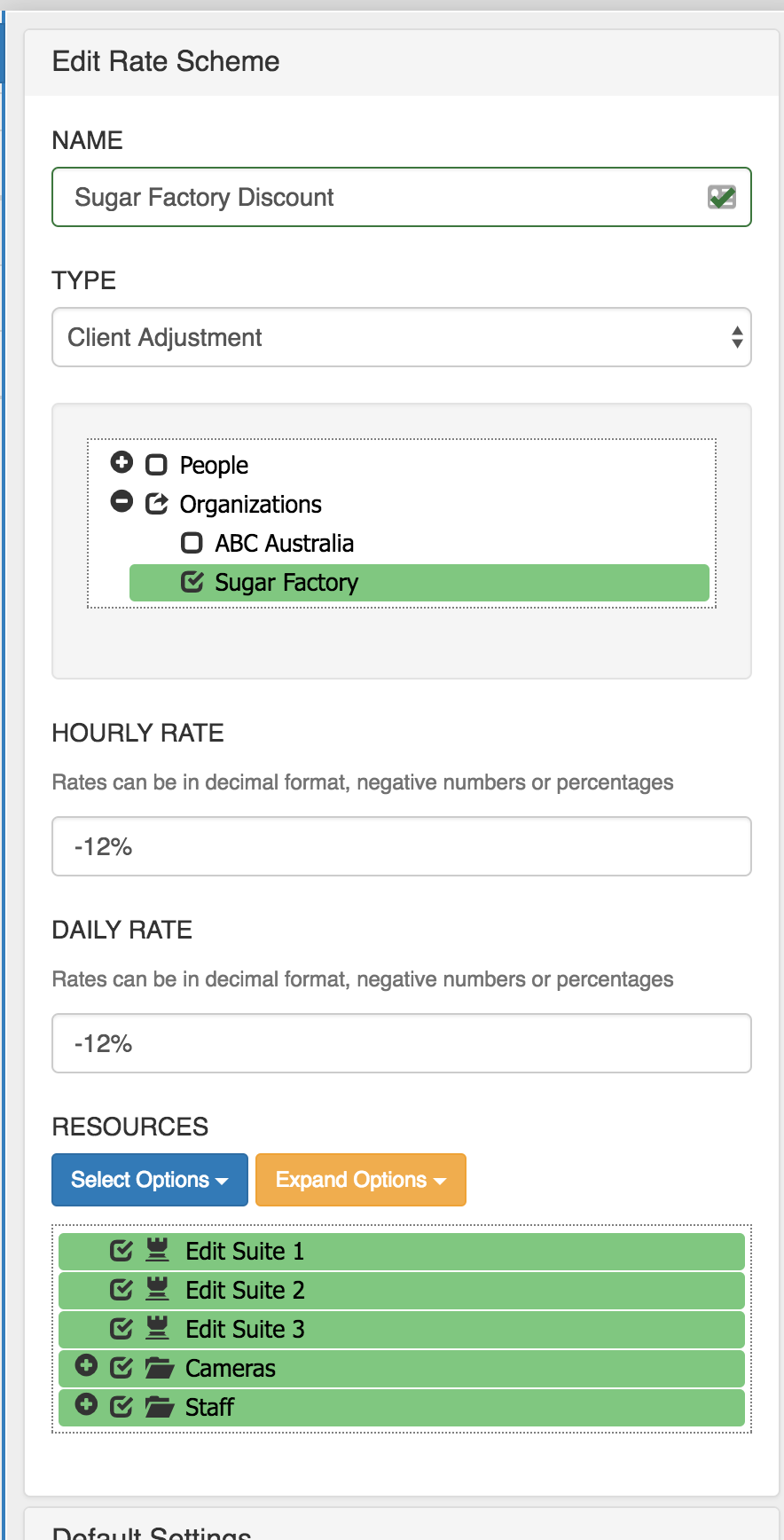
The normal client selection field appears, allowing you to select people and organization clients.
Project Adjustments
Project adjustments allow you to scope rate schemes to particular projects. For example, you may negotiate all booking rates to be standardised for a particular project or use this feature to give additional discounts.
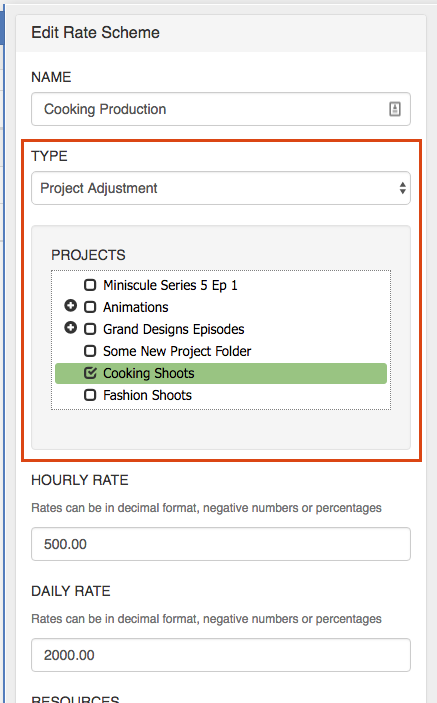
Custom Field Adjustment
A custom field adjustment allows you to attach a rate scheme depending on the value of a custom field option. This could be particularly useful if you have multi-purpose rooms and want to charge differently based on the activity conducted in the same room.
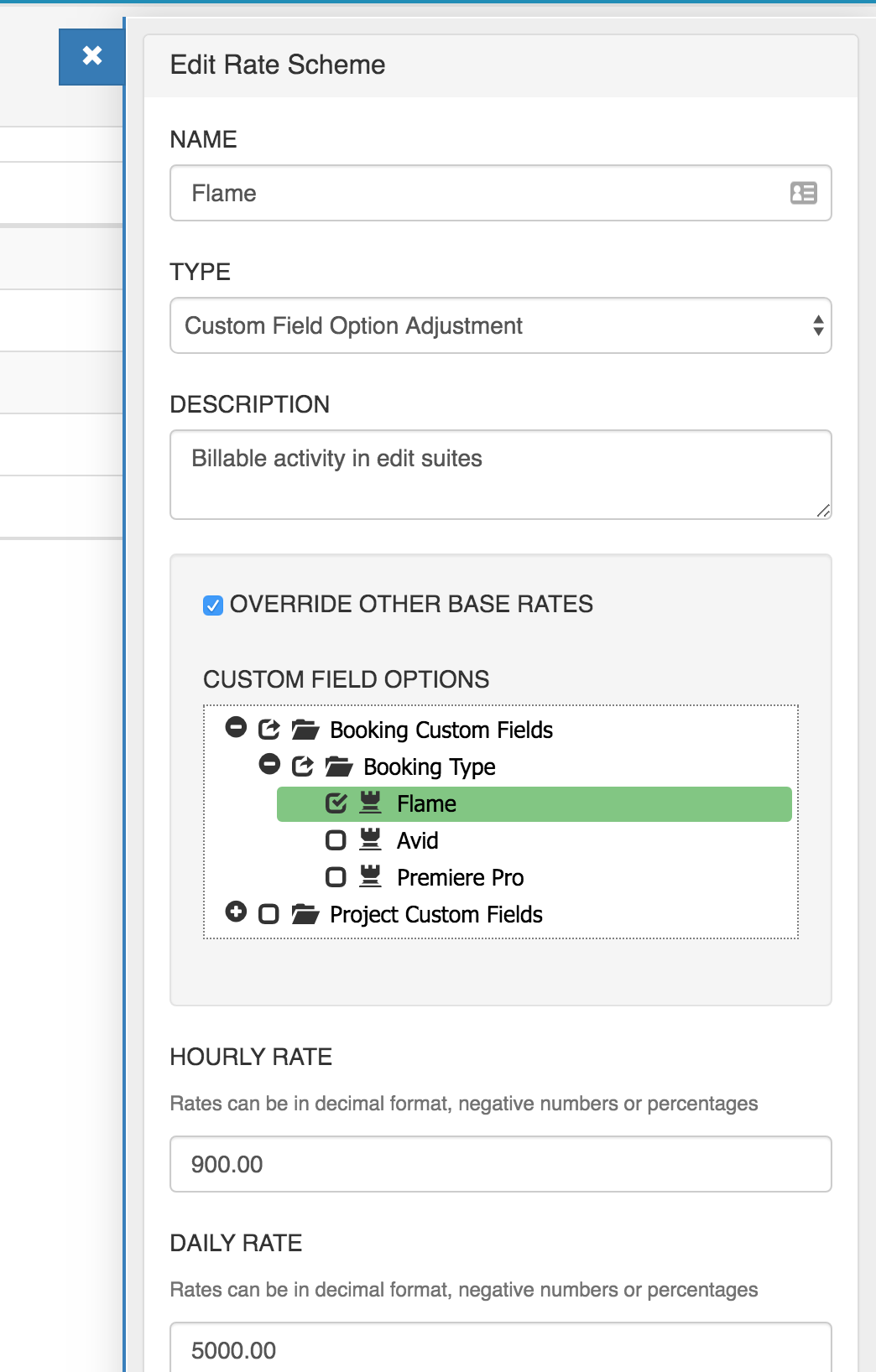
Booking Prefill Description Template
The booking prefill description template field gives you more control of how quotes and invoices are prefilled from bookings.
The following tags can be used within the template, which are populated when a quote or invoice is generated from a booking
| Tag | Description |
|---|---|
| [bookingName] | Name of the booking |
| [rateSchemeName] | Name of this rate scheme |
| [rateSchemeDescription] | Description of this rate scheme |
| [rateSchemeStartDateCode] | Start date of the booking (after rate scheme logic applied). See below for date formatting information |
| [rateSchemeEndDateCode] | End date of the booking (after rate scheme logic applied). See below for date formatting information |
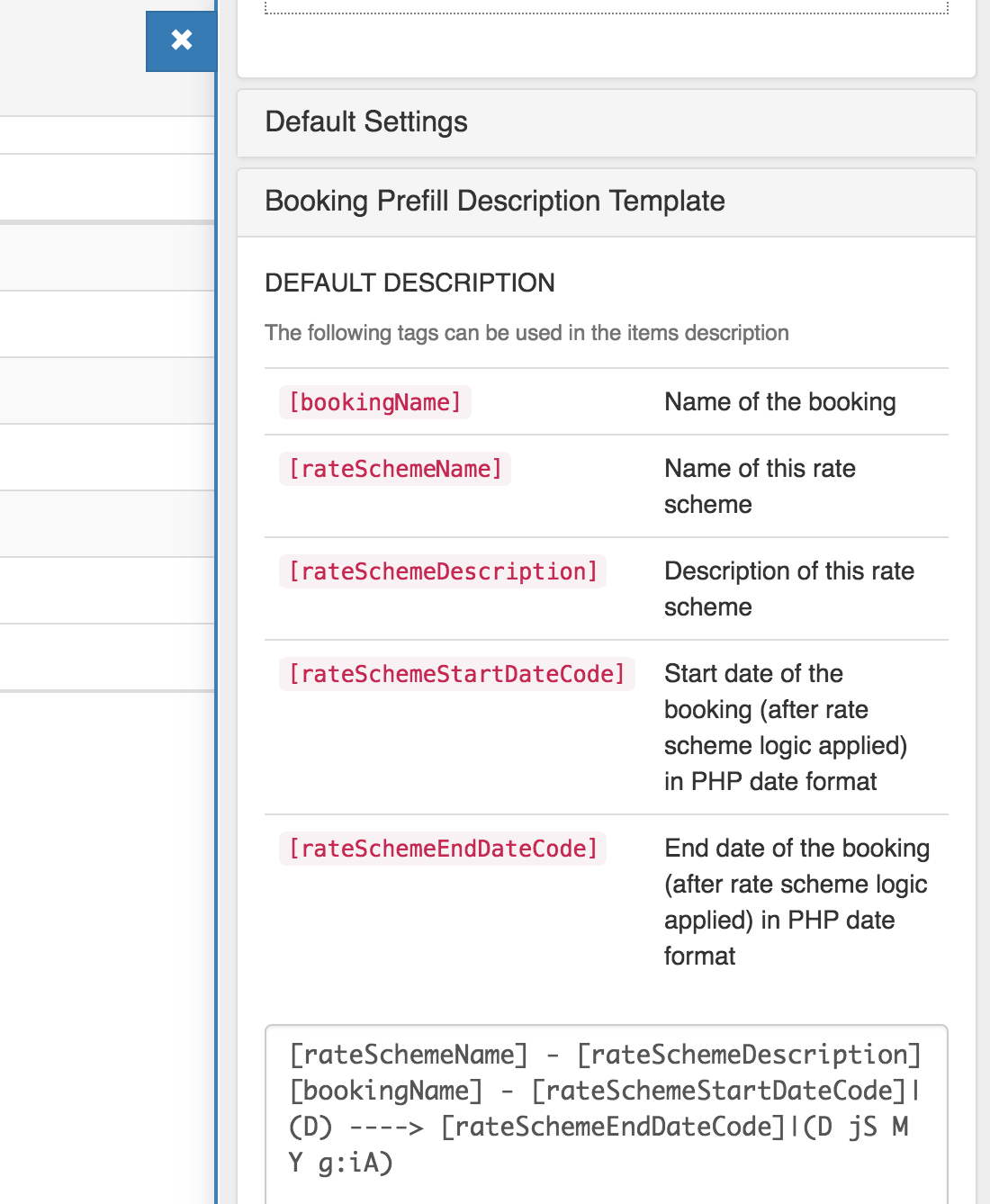
Date Format
The [rateSchemeStartDateCode]|(DATE FORMAT HERE) or [rateSchemeEndDateCode]|(DATE FORMAT HERE) should be specified with your desired date / time format. FoxOMS has implemented the complete PHP date formating function, giving you maximum flexbility when choosing your desired date output.
The default date format codes are:
[rateSchemeStartDateCode]|(D jS M Y g:iA) and [rateSchemeEndDateCode]|(D jS M Y g:iA)
The D jS M Y g:iA translates to Thu 7th Mar 2019 6:05PM.
The following characters are recognized in the format parameter string
| Character | Description | Example returned values |
|---|---|---|
| Day | --- | --- |
| d | Day of the month, 2 digits with leading zeros | 01 to 31 |
| D | A textual representation of a day, three letters | Mon through Sun |
| j | Day of the month without leading zeros | 1 to 31 |
| l (lowercase 'L') | A full textual representation of the day of the week | Sunday through Saturday |
| N | ISO-8601 numeric representation of the day of the week | 1 (for Monday) through 7 (for Sunday) |
| S | English ordinal suffix for the day of the month, 2 characters | st, nd, rd or th. Works well with j |
| w | Numeric representation of the day of the week | 0 (for Sunday) through 6 (for Saturday) |
| z | The day of the year (starting from 0) | 0 through 365 |
| Week | --- | --- |
| W | ISO-8601 week number of year, weeks starting on Monday | Example: 42 (the 42nd week in the year) |
| Month | --- | --- |
| F | A full textual representation of a month, such as January or March | January through December |
| m | Numeric representation of a month, with leading zeros | 01 through 12 |
| M | A short textual representation of a month, three letters | Jan through Dec |
| n | Numeric representation of a month, without leading zeros | 1 through 12 |
| t | Number of days in the given month | 28 through 31 |
| Year | --- | --- |
| L | Whether it's a leap year | 1 if it is a leap year, 0 otherwise. |
| o | ISO-8601 week-numbering year. This has the same value as Y, except that if the ISO week number (W) belongs to the previous or next year, that year is used instead. | Examples: 1999 or 2003 |
| Y | A full numeric representation of a year, 4 digits | Examples: 1999 or 2003 |
| y | A two digit representation of a year | Examples: 99 or 03 |
| Time | --- | --- |
| a | Lowercase Ante meridiem and Post meridiem | am or pm |
| A | Uppercase Ante meridiem and Post meridiem | AM or PM |
| B | Swatch Internet time | 000 through 999 |
| g | 12-hour format of an hour without leading zeros | 1 through 12 |
| G | 24-hour format of an hour without leading zeros | 0 through 23 |
| h | 12-hour format of an hour with leading zeros | 01 through 12 |
| H | 24-hour format of an hour with leading zeros | 00 through 23 |
| i | Minutes with leading zeros | 00 to 59 |
| s | Seconds, with leading zeros | 00 through 59 |
| u | Microseconds | Example: 654321 |
| v | Milliseconds | Example: 654 |
| Timezone | --- | --- |
| e | Timezone identifier | Examples: UTC, GMT, Atlantic/Azores |
| I | (capital i) Whether or not the date is in daylight saving time | 1 if Daylight Saving Time, 0 otherwise. |
| O | Difference to Greenwich time (GMT) in hours | Example: +0200 |
| P | Difference to Greenwich time (GMT) with colon between hours and minutes | Example: +02:00 |
| T | Timezone abbreviation | Examples: EST, MDT ... |
| Z | Timezone offset in seconds. The offset for timezones west of UTC is always negative, and for those east of UTC is always positive. | -43200 through 50400 |
| Full Date/Time | --- | --- |
| c | ISO 8601 date | 2004-02-12T15:19:21+00:00 |
| r | » RFC 2822 formatted date | Example: Thu, 21 Dec 2000 16:01:07 +0200 |
| U | Seconds since the Unix Epoch (January 1 1970 00:00:00 GMT) |
Table based on PHP date format page
Delete a Rate Scheme
To delete a rate scheme, click on the scheme under Admin -> Rate Schemes and click the 'trashcan' in the bottom right hand corner of the sidebar.
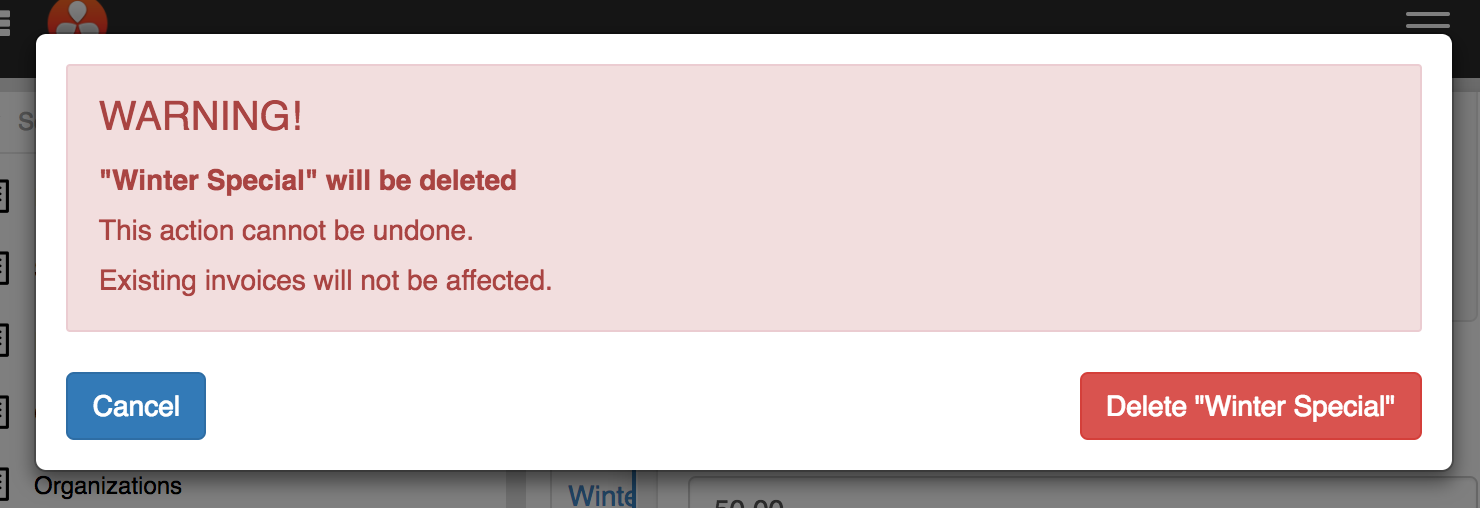
Press the 'Delete' button on the confirmation window to proceed.