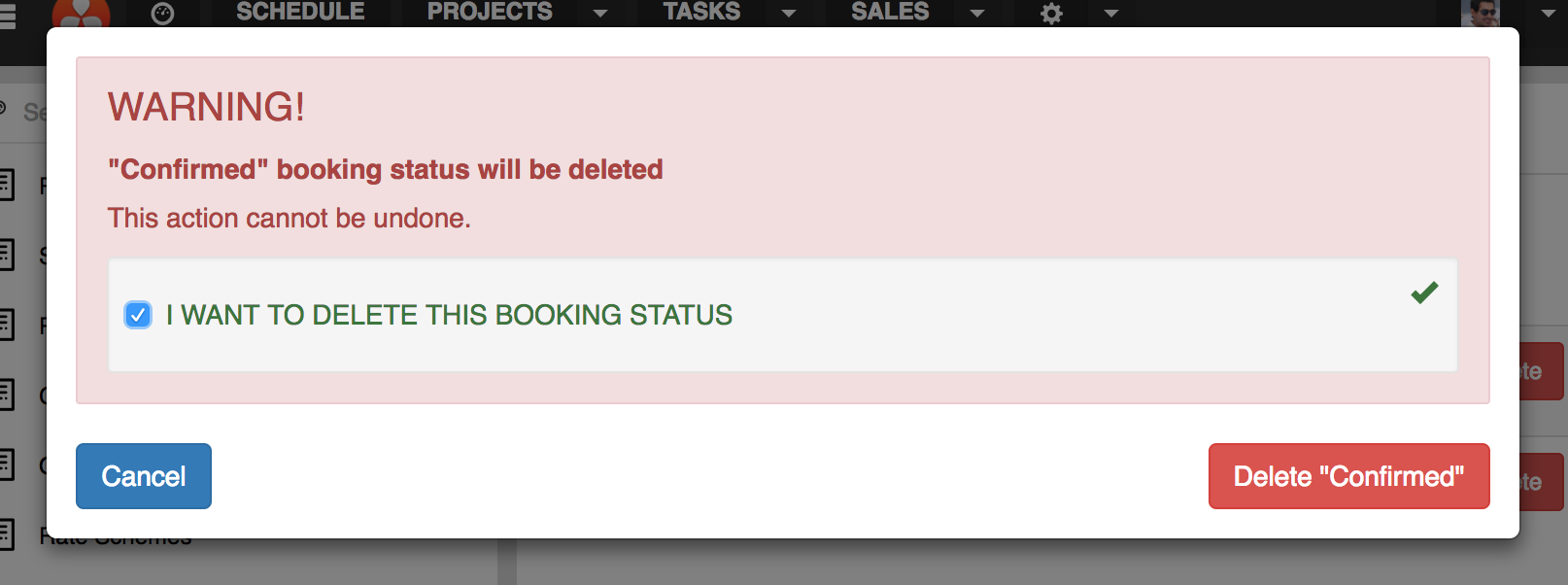Booking Statuses
Tip
To access these settings, you will need to be in a group that has access to the Admin Module
Booking Statuses allow you to define 'states' that your booking may be put in. Booking Statuses can also have unique colors defined, which can be shown on the schedule, allowing bookings with certain statuses to be easily identified.
Create / Edit a Booking Status
To create a new booking status, click on the New button on the Admin -> Module Settings -> Schedule -> Booking Statuses screen.
This will add a new row where you can enter the details of the booking status.
To edit an existing status, simply click on any of the parameters to live edit them.
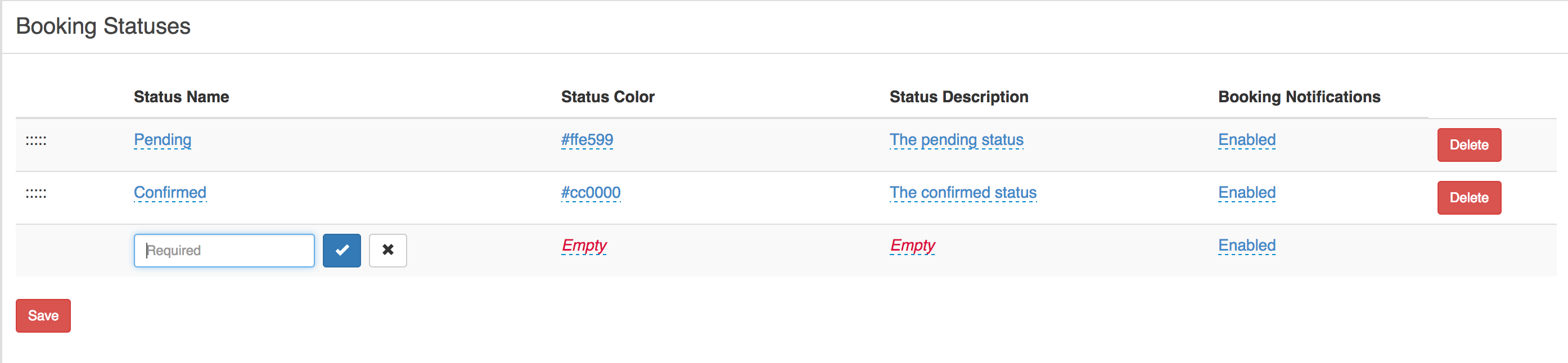
Parameters
| Name | Description |
|---|---|
| Status Name | The label of the status |
| Status Color | Used when the schedule is in 'Color by Status' mode |
| Status Description | Some notes on what the criteria of the booking status is |
| Booking Notification | (Enabled/Disabled) Allows turning on and off booking edit notifications when bookings have this status selected. |
Note
When the Booking Notifications are enabled, bookings with this status will send booking edit notifications as normal. When disabled, bookings with this status do not send any notifications when edits occur.
Example, you have a pending status for bookings that need to be confirmed. Setting the status to have notifications to disabled, will prevent any notifications from being sent whilst this status is selected on the booking. Once the booking is moved to a different status the notifications will resume.
Delete a Booking Status
To delete a booking status, simply click the Delete button on the corresponding row of the booking status. A confirmation dialog will be displayed.